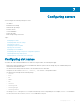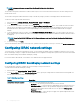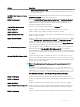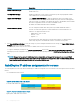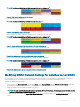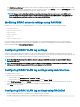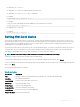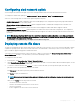Users Guide
Conguring sled network uplink
You can congure the Sled Network Uplink only on the PowerEdge FM120x4 sleds that contain an internal network switch.
To congure the Sled Network Uplink, go to Chassis Overview > Server Overview > Setup > Sled Network Uplink
Select one of the following values for Sled network uplink conguration Property:
• Standard (aggregated): Uplink conguration where all four IOM uplink ports are congured in a single trunk group and all LOMs are
mapped to that group. This is selected by default.
• Network adapter isolation (enhanced security): Uplink conguration similar to standard, but routing between local nodes is not
allowed.
• Isolated networks: Uplink conguration where each node’s LOM1 is mapped to IOM A1 and LOM2 is mapped to IOM A2.
• Enhanced Network Adapter Isolation: Uplink conguration for enhanced security in multi-tenant congurations. This conguration
isolates the individual network adapters with a dedicated IOM port mapped to the LOM of each node. Only the LOM1 on each node is
operational.
NOTE: While downgrading from CMC version 1.3 or later, if the Sled network uplink conguration is set to Enhanced Network
Adapter Isolation, then the Sled network uplink conguration is blank in CMC 1.2 or earlier versions. In the CLI, the invalid value
‘4’, is displayed as the output for the command:
$ getconfig –g cfgRacTuning –o cfgRacTuneSledNetworkUplink
Deploying remote le share
The Remote Virtual Media File Share feature maps a le from a share drive on the network to one or more servers through CMC to deploy
or update an operating system. When connected, the remote le is accessible similar to a le that you can access on a local server. Two
types of media are supported: oppy drives and CD/DVD drives.
To perform a remote le share operation (connect, disconnect, or deploy), you must have the Chassis Conguration Administrator or
Server Administrator privileges. To use this feature, you must have an Enterprise license.
To congure the remote le share:
1 In the left pane, click Server Overview > Setup > Remote File Share.
2 On the Deploy Remote File Share page, type appropriate data in the elds. For more information about the eld descriptions, see the
CMC for Dell PowerEdge FX2/FX2s Online Help.
3 To connect to a remote le share, click Connect. To connect a remote le share, you must provide the path, user name, and
password. A successful operation allows access to the media.
Click Disconnect to disconnect a previously-connected remote le share.
Click Deploy to deploy the media device.
NOTE
: Before you click the Deploy button, make sure that you save all the working les, because this action restarts the
server.
When you click Deploy, the following tasks are executed:
• The remote le share is connected.
• The le is selected as the rst boot device for the servers.
• The server is restarted.
• Power is supplied to the server if the server is turned o.
Conguring
servers 89