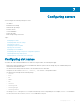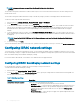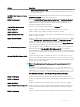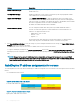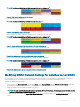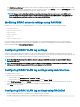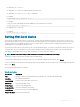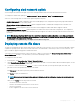Users Guide
The iDRAC Network Settings table reects future network conguration settings; the values shown for installed servers may or may
not be the same as the currently installed iDRAC network conguration settings. Click Refresh to update the iDRAC Deploy page with
each installed iDRAC network conguration settings after changes are made.
NOTE: Changes made to QuickDeploy elds are immediate, but changes that are made to one or more iDRAC server
network conguration settings may require a couple of minutes to propagate from CMC to iDRAC. Clicking Refresh too
soon may display only partially correct data for a one or more iDRAC servers.
Modifying iDRAC network settings using RACADM
RACADM config or getconfig commands support the -m <module> option for the following conguration groups:
• cfgLanNetworking
• cfgIPv6LanNetworking
• cfgRacTuning
• cfgRemoteHosts
• cfgSerial
• cfgSessionManagement
For more information about the property default values and ranges, see the Dell Integrated Dell Remote Access Controller (iDRAC)
RACADM Command Line Reference Guide and Chassis Management Controller for PowerEdge FX2/FX2s RACADM Command Line
Reference Guide available at dell.com/support/manuals.
Conguring iDRAC VLAN tag settings
VLANs are used to allow multiple virtual LANs to co-exist on the same physical network cable and to segregate the network trac for
security or load management purposes. When you enable the VLAN functionality, each network packet is assigned a VLAN tag. VLAN tags
are chassis properties. They remain with the chassis even when a component is removed.
NOTE
: The iDRAC VLAN settings from CMC are eective only when iDRAC NIC selection is set on the iDRAC for Chassis
(dedicated) LOM mode.
NOTE: The VLAN ID congured using CMC is applied to iDRAC only when iDRAC is in dedicated mode. If iDRAC is in shared
LOM mode, the VLAN ID changes made in iDRAC are not displayed on the CMC GUI.
Conguring iDRAC VLAN tag settings using web interface
To congure VLAN for server:
1 Go to any of the following pages:
• In the left pane, click Chassis Overview > Network > VLAN.
• In the left pane, click Chassis Overview > Server Overview and click Setup > VLAN.
2 On the VLAN Tag Settings page, in the iDRAC section, enable VLAN for the servers, set the priority and enter the ID. For more
information about the elds, see the CMC for Dell PowerEdge FX2/FX2s Online Help.
3 Click Apply to save the settings.
Conguring iDRAC VLAN tag settings using RACADM
• Specify the VLAN ID and priority of a particular server with the following command:
racadm setniccfg -m server-<n> -v <VLAN id> <VLAN priority>
86
Conguring servers