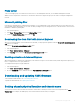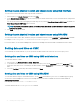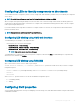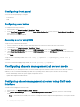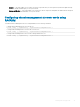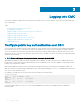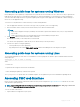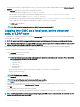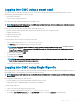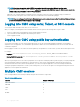Users Guide
Setting chassis physical location and chassis name using web interface
To set the chassis location and chassis name using the CMC web interface:
1 In the left pane, go to Chassis Overview, and then click Setup.
2 On the General Chassis Settings page, type the location properties and the chassis name. For more information about setting chassis
properties, see the CMC Online Help.
You can view the chassis name while logging in to CMC using SSH, by selecting Show Chassis Name in SSH Prompt. By default, the
Show Chassis Name in SSH Prompt option is cleared.
NOTE: The Chassis Location eld is optional. Use the Data Center, Aisle, Rack, and Rack Slot elds to indicate the physical
location of the chassis.
3 Click Apply. The settings are saved.
Setting chassis physical location and chassis name using RACADM
To set the chassis name, location, date, and time by using the command line interface, see the setsysinfo and setchassisname commands.
For example racadm setsysinfo —c chassisname or racadm setsysinfo —c chassislocation
For more information, see the Chassis Management Controller for PowerEdge FX2/FX2s RACADM Command Line Reference Guide.
Setting date and time on CMC
You can manually set the date and time, or you can synchronize the date and time with a Network Time Protocol (NTP) server.
Setting date and time on CMC using CMC web interface
To set the date and time on CMC:
1 In the left pane, click Chassis Overview > Setup > Date/Time.
2 To synchronize the date and time with a Network Time Protocol (NTP) server, on the Date/Time page, select Enable NTP and
specify up to three NTP servers. To manually set the date and time, clear the
Enable NTP option, and then edit the Date and Time
elds.
3 Select the Time Zone from the drop-down menu, and then click Apply.
Setting date and time on CMC using RACADM
To set the date and time using the command line interface, see the cong command and cfgRemoteHosts database property group
sections in the Chassis Management Controller for PowerEdge FX2/FX2s RACADM Command Line Reference Guide available at
dell.com/support/manuals.
For example racadm setractime -l 20140207111030.
To read the date and time use racadm getractime command.
32
Installing and setting up CMC