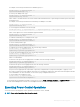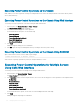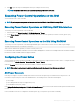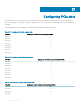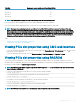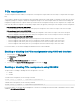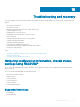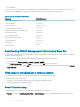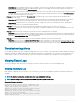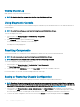Users Guide
Viewing Chassis Log
CMC generates a log of the chassis-related events.
NOTE: To clear the chassis log, you must have the Clear Logs Administrator privilege.
Using Diagnostic Console
You can diagnose issues related to the chassis hardware using CLI commands if you are an advanced user or a user under the direction of
technical support.
NOTE: To modify these settings, you must have the Debug Command Administrator privilege.
To access the Diagnostic Console:
1 In the left pane, click Chassis Overview > Troubleshooting > Diagnostics.
The Diagnostic Console page displays.
2 In the Command text box, type a command and click Submit.
For information about the commands, see the Online Help.
The diagnostic results page appears.
Resetting Components
You can reset the CMC, or to virtually reset servers making them to behave as if they were removed and reinserted.
NOTE
: To reset components, you must have Debug Command Administrator privilege.
NOTE: Virtual reseat is not available for the individual nodes of the PowerEdge FM120x4.
To reset the components using the CMC Web interface,
1 In the left pane, click Chassis Overview > Troubleshooting > Reset Components.
The Reset Components page is displayed.
2 To reset the CMC, in the CMC Status section, click Reset CMC. The CMC that is available is rebooted.
For more information, see the CMC for Dell PowerEdge FX2/FX2s Online Help
Saving or Restoring Chassis Conguration
This is a licensed feature. To save or restore a backup of the Chassis conguration using the CMC Web interface:
NOTE
: Flexaddress information, server proles, and extended storage are not saved or restored with the Chassis Conguration.
It is recommended to save the Server Proles that are important separately from the chassis using either a remote le share or a
copy saved to a local workstation. For more details on performing these operation, see Adding or Saving Prole
1 In the left pane, click Chassis Overview > Setup > Chassis Backup. The Chassis Backup page is displayed. To save the chassis
conguration, click Save. Override the default le path (optional) and click OK to save the le. The default backup le name contains
the service tag of the chassis. This backup le can be used later to restore the settings and certicates for this chassis only.
2 To restore the chassis conguration, in the ”Restore" section, click Browse, specify the backup le, and then click Restore.
160
Troubleshooting and recovery