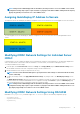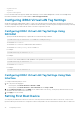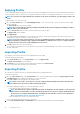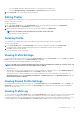Users Guide
Completion Status And Troubleshooting
To check the completion status of an applied BIOS profile:
1. In the left pane, click Chassis Overview > Server Overview > Setup > Profiles.
2. On the Server Profiles page, note down the Job ID (JID) of the submitted job from the Recent Profile Log section.
3. In the left pane, click Server Overview > Troubleshooting > Lifecycle Controller Jobs. Search for the same JID in the Jobs table.
For more information about performing Lifecycle Controller jobs using CMC, see Lifecycle Controller Job Operations.
4. Click View Log link to view the results of Lclogview from the iDRAC Lifecycle Controller for the specific server.
The results displayed for the completion or failure are similar to the information displayed in the iDRAC Lifecycle Controller log for the
specific server.
Quick Deploy of Profiles
The Quick Deploy feature enables you to assign a stored profile to a server slot. Any server supporting server configuration replication that
is inserted into a slot is configured using the profile assigned to that slot. You can perform the Quick Deploy action only if the Action
When Server is Inserted option on the Deploy iDRAC page is set to Server Profile option or Quick Deploy and Server Profile
option. Selecting this option allows to apply the server profile assigned when a new server is inserted in the chassis. To go to the Deploy
iDRAC page, select Server Overview > Setup > iDRAC. Profiles that can be deployed are stored in the SD card or remote share.
NOTE:
To set up the profiles for quick deploy, you must have Chassis Administrator privileges.
Assigning Server Profiles to Slots
The Server Profiles page enables you to assign server profiles to slots. To assign a profile to the chassis slots:
1. On the Server Profiles page, click Profiles for QuickDeploy.
The current profile assignments are displayed for the slots in the select boxes contained in the Assign Profile column.
NOTE:
You can perform the Quick Deploy action only if the Action When Server is Inserted option in the Deploy
iDRAC page is set to Server Profile or Quick Deploy then Server Profile. Selecting this option allows to apply the
server profile assigned when a new server is inserted in the chassis.
2. From the drop-down menu, select the profile to assign to the required slot. You can select a profile to apply to multiple slots.
3. Click Assign Profile.
The profile is assigned to the selected slots.
NOTE:
• A slot that does not have any profile assigned to it is indicated by the term “No Profile Selected” that appears in the
select box.
• To remove a profile assignment from one or more slots, select the slots and click Remove Assignment A message is
displayed warning you that removing a profile from the slot or slots removes the configuration settings in the profile
from any server (s) inserted in the slot (s) when Quick Deploy Profiles feature is enabled. Click OK to remove the
profile assignments.
• To remove all profile assignments from a slot, in the drop-down menu, select No Profile Selected.
NOTE: When a profile is deployed to a server using the Quick Deploy Profiles feature, the progress and results of the
application are retained in the Profile Log.
NOTE:
• If an assigned profile is on the Network Share which is not accessible when a server is inserted in the slot, the LCD
displays a message that the assigned profile is not available for Slot <X>.
• The Network Share option is enabled and the details are displayed in the Stored Profiles section only if the network
share is mounted and is accessible. If the Network Share is not connected, configure the Network Share for the
chassis. To configure the Network Share, click Edit in the Stored Profiles section. For more information, see
Configuring Network Share Using CMC Web Interface.
98 Configuring Servers