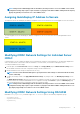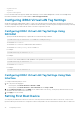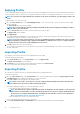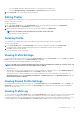Users Guide
• If you select Local, a dialog box appears allowing you to save the profile to a local directory.
• If you select Extended Storage or Network Share, a Save Profile dialog box is displayed.
4. Click Save Profile to save the profile to the selected location.
Editing Profile
You can edit the name and description of a server profile that is stored on the CMC nonvolatile media (SD Card) or the name of a server
profile stored on the remote share.
To edit a stored profile:
1. Go to the Server Profiles page. In the Stored Profiles section, select the required profile and then click Edit Profile.
The Edit Server Profile — <Profile Name> section is displayed.
2. Edit the profile name and description of the server profile as required and then click Edit Profile.
NOTE: You can edit the profile description only for profiles stored on SD cards.
For more information, see the Online Help.
Deleting Profile
You can delete a server profile that is stored on the CMC nonvolatile media (SD Card) or on the Network Share.
To delete a stored profile:
1. In the Server Profiles page, in the Stored Profiles section, select the required profile and then click Delete Profile.
A warning message is displayed indicating that deleting a profile would permanently delete the selected profile.
2. Click OK to delete the selected profile.
For more information, see the Online Help.
Viewing Profile Settings
To view Profile settings for a selected server, go to the Server Profiles page. In the Server Profiles section, click View in the Server
Profile column for the required server. The View Settings page is displayed.
For more information about the displayed settings, see the Online Help.
NOTE:
The CMC Server Configuration Replication feature retrieves and displays the settings for a specific server, only
if the Collect System Inventory on Restart (CSIOR) option is enabled.
To enable CSIOR on:
• 12th generation servers — After restarting the server, when the company logo is displayed, select F2. On the iDRAC Settings page,
in the left pane, click Lifecycle Controller, and then click CSIOR to enable the changes.
• 13th generation servers —After restarting the server, when prompted, press F10 to access Dell Lifecycle Controller. Go to the
Hardware Inventory page by clicking Hardware Configuration > Hardware Inventory. On the Hardware Inventory page, click
Collect System Inventory on Restart.
Viewing Stored Profile Settings
To view profile settings of the stored server profiles, go to the Server Profiles page. In the Stored Profiles section, click View in the
View Profile column for the required server profile. The View Settings page is displayed. For more information about the displayed
settings, see the Online Help.
Viewing Profile Log
To view the profile log, in the Server Profiles page, see the Recent Profile Log section. This section lists the 10 latest profile log entries
directly from server configuration operations. Each log entry displays the severity, the time and date of submission of the server
configuration replication operation, and the replication log message description. The log entries are also available in the RAC log. To view
the other available entries, click Go to Profile Log. The Profile Log page is displayed. For more information, see the Online Help.
Configuring Servers
97