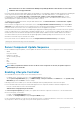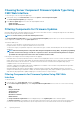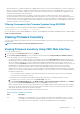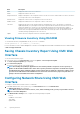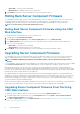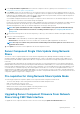Users Guide
Lifecycle Controller 1.4.0.128 Not Applicable
BIOS 2.2.2 2.3.2
M630 iDRAC 2.10.10.10 2.20.20.20
Lifecycle Controller Not Applicable Not Applicable
BIOS 1.1.5 Not Applicable
M830 iDRAC 2.10.10.10 2.20.20.20
Lifecycle Controller Not Applicable Not Applicable
BIOS 1.1.5 Not Applicable
Deleting Scheduled Server Component Firmware
Jobs
NOTE: To use this feature, you must have an Enterprise License.
You can delete jobs scheduled for the selected components and/or devices across one or more servers.
Deleting Scheduled Server Component Firmware Jobs
Using the Web Interface
To delete scheduled server component firmware jobs:
1. In the left pane, click Server Overview, and then click Update.
2. On the Server Component Update page, filter the component or device (optional).
3. In the Job Status column, if a check box is displayed next to the job status, it implies that a Lifecycle Controller job is in progress and
currently in the indicated state. It can be selected for a job-deletion operation.
4. Click Delete Job. The jobs are deleted for the selected components or devices.
Updating Storage Component Using CMC Web
Interface
Make sure the DUPs for the required storage components are downloaded.
To update the storage components:
1. In the left pane, click Chassis Overview > Storage > Update.
2. On the Storage Component Update page, click Browse.
The Choose to Upload File dialog box is displayed
3. Browse to location where the required DUP file was downloaded and saved from the Dell support Site and select the DUP file, and
click Open.
The DUP file name and path are displayed in the Browse field.
4. Click Upload.
The DUP is uploaded to CMC. The Storage Component Update section displays only the components that are supported by the
downloaded DUP file. The current version, latest available version and the Update check box are displayed for the components.
5. Select the appropriate Update check boxes for the required components.
6. Click Update.
The firmware update action is initiated for the selected components. The progress is displayed in the Update column
After the action is complete, an appropriate message is displayed to indicate the completion or failure of the firmware update.
Updating Firmware
59