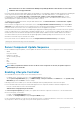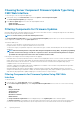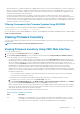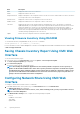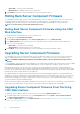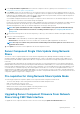Users Guide
1. In the CMC Web interface, in the system tree, go to Server Overview and then click Update > Server Component Update .
The Server Component Update page is displayed.
2. In the Choose Update Type section, select Update from Network Share. For more information, see Choosing Server Component
Firmware Update Type.
3. If the Network Share is not connected, configure the Network Share for the chassis. To configure or edit the network share details, in
the Network Share Properties table click Edit. For more information see Configuring Network Share Using CMC Web Interface.
4. Click Save Inventory Report to export the chassis inventory file that contains the components and firmware details.
The Inventory.xml file is saved on an external system. The Dell Repository Manager uses the inventory.xml file to create customized
bundles of updates. This Repository is stored in the CIFS or NFS Share configured by CMC. For information on creating a repository
using the Dell Repository Manger see the Dell Repository Manager Data Center Version 1.8 User’s Guide and the Dell Repository
Manager Business Client Version 1.8 User’s Guide available at dell.com/support/manuals.
5. Click Check for Updates to view the firmware updates available in the network share.
The Component/Device Firmware Inventory section displays the current firmware versions of the components and devices across
all the servers present in the chassis and firmware versions of the DUPs available in the Network Share.
NOTE: Click Collapse against a slot to collapse the component and device firmware details for the specific slot.
Alternatively, to view all the details again, click Expand.
6. In the Component/Device Firmware Inventory section, select the check box against Select/Deselect All to select all the
supported servers. Alternatively, select the check box against the server for which you want to update the server component
firmware. You cannot select individual components for the server.
7. Select one of the following options to specify if a system reboot is required after the updates are scheduled:
• Reboot Now — Updates are scheduled and the server is rebooted, immediately applying the updates to the server components.
• On Next Reboot — Updates are scheduled but are applied only after the next server reboot.
8. Click Update to schedule firmware updates for the available components of the selected servers.
A message is displayed based on the type of updates contained and asking you to confirm if you want to continue.
9. Click OK to continue and complete scheduling the firmware update for the selected servers. Note:
NOTE:
The Job Status column displays the job status of the operations scheduled on the server. The job status is
dynamically updated.
Supported Firmware Versions for Server Component
Update
The following section provides the Server Component Update for CMC.
The following table lists the supported firmware versions for server components in a scenario where the existing CMC Firmware version is
2.0 and the server components are updated from N-1 version to N version.
NOTE:
Server components firmware update from N-1 version to N version is successful when the CMC firmware is at
version 2.0 or later, for all the 12th generation and 13th generation servers mentioned in the following table.
Table 7. Supported Server Component Versions For Server Component Update to N version
Platform Server Component Previous Component Version
(N-1 Version)
Updated Component Version
(N Version)
M520 iDRAC 1.57.57 2.20.20.20
Lifecycle Controller 1.4.0.128 Not Applicable
BIOS 2.3.2 2.4.2
M620 iDRAC 1.57.57 2.20.20.20
Lifecycle Controller 1.4.0.128 Not Applicable
BIOS 2.4.3 2.5.2
M820 iDRAC 1.57.57 2.20.20.20
58 Updating Firmware