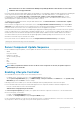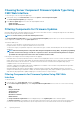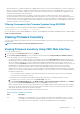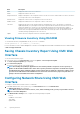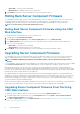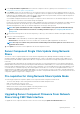Users Guide
• File Name (optional)
NOTE: Entering the File Name is optional only when the default catalog file name is
catalog.xml
. If the catalog file
name is changed then the new name must be entered in this field.
• Profile Folder
• Domain Name
• User Name
• Password
For more information, see the CMC Online Help.
3. Click Test Directory to verify whether the directories are readable and writeable.
4. Click Test Network Connection to verify if the network share location is accessible.
5. Click Apply to apply the changes to the network share properties.
NOTE:
Click Back to return to the Server Component Update page.
Lifecycle Controller Job Operations
NOTE: To use this feature, you must have an Enterprise License.
You can perform Lifecycle Controller operations such as:
• Re-install
• Rollback
• Update
• Delete Jobs
Only one type of operation can be performed at a time. Components and devices that are not supported may be listed as part of the
inventory, but do not permit Lifecycle Controller operations.
To perform the Lifecycle Controller operations, you must have:
• For CMC: Server Administrator privilege.
• For iDRAC: Configure iDRAC privilege and Log in to iDRAC privilege.
A Lifecycle Controller operation scheduled on a server may take 10 to 15 minutes to complete. The process involves several server reboots
during which the firmware installation is performed, which also includes a firmware verification stage. You can view the progress of this
process using the server console. If there are several components or devices that need to be updated on a server, you can consolidate all
the updates into one scheduled operation thus minimizing the number of reboots required.
Sometimes, when an operation is in the process of being submitted for scheduling through another session or context, another operation
is attempted. In this case, a confirmation message is displayed indicating the situation and the operation must not be submitted. Wait for
the operation in process to complete and then submit the operation again.
Do not navigate away from the page after an operation is submitted for scheduling. If an attempt is made, a confirmation message is
displayed allowing the intended navigation to be cancelled. Otherwise, the operation is interrupted. An interruption, especially during an
update operation may cause the firmware image file upload to be terminated before proper completion. After an operation has been
submitted for scheduling, ensure that the confirmation message indicating that the operation has been successfully scheduled is
acknowledged.
Reinstalling Server Component Firmware
You can reinstall the firmware image of the currently installed firmware for selected components or devices across one or more servers.
The firmware image is available within the Lifecycle Controller.
Re-installing Server Component Firmware Using Web Interface
To reinstall a server component firmware:
1. In the left pane, click Server Overview > Update.
2. On the Server Component Update page, in the Choose Update Type section, select Update from File.
3. In the Current Version column, select the option for the component or device for which you want to reinstall the firmware.
4. Select one of the following options:
Updating Firmware
55