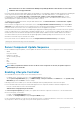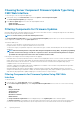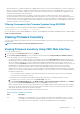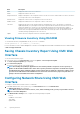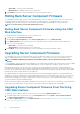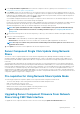Users Guide
After the filtered set of components and devices is displayed in the inventory section, further filtering may occur when a component or
device is selected for update. For example, if the BIOS filter is selected, then the inventory section displays all the servers with only
their BIOS component. If a BIOS component on one of the servers is selected, the inventory is further filtered to display the servers
that match the model name of the selected server.
If a filter is not selected and a selection for update of a component or device is made on the inventory section, then the filter
associated with that selection is automatically enabled. Further filtering may occur where the inventory section displays all the servers
that have a match for the selected component in terms of model, type, or some form of identity. For example, if a BIOS component on
one of the servers is selected for update, the filter is automatically set to the BIOS and the inventory section displays the servers that
match the model name of the selected server.
Filtering Components for Firmware Updates Using RACADM
To filter components for Firmware Updates using RACADM, run the getversion command:
racadm getversion -l [-m <module>] [-f <filter>]
For more information, see the Chassis Management Controller for PowerEdge VRTX RACADM Command Line Reference Guide available
at dell.com/support/manuals.
Viewing Firmware Inventory
You can view the summary of the firmware versions for all components and devices for all servers currently present in the chassis along
with their status.
NOTE: To use this feature, you must have an Enterprise License.
Viewing Firmware Inventory Using CMC Web Interface
To view the firmware inventory:
1. In the left pane, click Server Overview, and then click Update.
2. On the Server Component Update page, view the firmware inventory details in the Component/Device Firmware Inventory
section. On this page, you can view the following information:
• Servers that currently do not support the Lifecycle Controller service are listed as Not Supported. A hyperlink is provided to an
alternative page, where you can directly update only the iDRAC firmware. This page supports only iDRAC firmware update and not
any other component and device on the server. iDRAC firmware update is not dependent on the Lifecycle Controller service.
• If the server is listed as Not Ready, it indicates that when the firmware inventory was retrieved, the iDRAC on the server was still
initializing. Wait for the iDRAC to be fully operational, and then refresh the page to retrieve the firmware inventory again.
• If the inventory of components and devices does not reflect what is physically installed on the server, invoke the Lifecycle
Controller when the server is in the boot process. This action helps to refresh the integrated components and devices information
and allows you to verify the currently installed components and devices. The inventory does not reflect the component and device
information accurately when:
• The server iDRAC firmware is updated to newly introduce the Lifecycle Controller functionality to the server management.
• The new devices are inserted into the server.
To automate this action the iDRAC Settings Utility provides an option that can be accessed through the boot console:
a. For iDRAC servers, on the boot console, to access System Setup, press <F2>.
b. On the System Setup Main Menu page, click iDRAC Settings > Collect System Inventory on Restart, select Enabled,
go back to the System Setup Main Menu page, and then click Finish to save the settings.
• Options to perform the various Lifecycle Controller operations such as Update, Rollback, Reinstall, and Job Deletion are available.
Only one type of operation can be performed at a time. Components and devices that are not supported may be listed as part of
the inventory, but do not permit Lifecycle Controller operations.
The following table displays the component and devices information on the server:
Table 6. Component and Devices Information
Field Description
Slot Displays the slot occupied by the server in the chassis. Slot numbers are sequential IDs, from 1 to 4 (for the
four available slots in the chassis), that help to identify the location of the server in the chassis. When there
are less than four servers occupying slots, only those slots populated by servers are displayed.
Updating Firmware 53