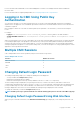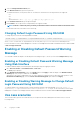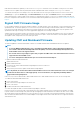Users Guide
Updating Server Component Firmware
The one-to-many update feature in CMC enables you to update server component firmware across multiple servers. You can update the
server components using the Dell Update Packages available on the local system or on a network share. This operation is enabled by
leveraging the Lifecycle Controller functionality on the server.
The Lifecycle Controller service is available on each server and is facilitated by iDRAC. You can manage the firmware of the components
and devices on the servers using the Lifecycle Controller service. The Lifecycle Controller uses an optimization algorithm to update the
firmware that efficiently reduces the number of restarts.
The Lifecycle Controller provides module update support for iDRAC7 and later servers.
NOTE: Before using the Lifecycle Controller–based update feature, server firmware versions must be updated. You
must also update the CMC firmware before updating the server component firmware modules.
NOTE: To update component firmware, the CSIOR option must be enabled for servers. To enable CSIOR on:
• 12th generation servers and later— After restarting the server, from the F2 setup, select iDRAC Settings > Lifecycle
Controller, enable CSIOR and save the changes.
• 13th generation servers —After rebooting the server, when prompted, press F10 to access Lifecycle Controller. Go
to the Hardware Inventory page by selecting Hardware Configuration > Hardware Inventory. On the Hardware
Inventory page, click Collect System Inventory on Restart.
The
Update from File method enables you to update the server component firmware using DUP files stored on a local system. You can
select the individual server components to update the firmware using the required DUP files. You can update large number of components
at a time by using an SD Card to store DUP file of more than 48 MB memory size.
NOTE:
Note the following:
• While selecting the individual server components for update, make sure that there are no dependencies between the
selected components. Else, selecting some components that have dependencies on other components for update
may cause the server to stop functioning abruptly.
• Make sure to update the server components in the recommended order. Else, the process of component firmware
update may become unsuccessful.
Always update the server component firmware modules in the following order:
• BIOS
• Lifecycle Controller
• iDRAC
The Single Click all blade update or the Update from Network Share method enables you to update the server component firmware
using DUP files stored on a network share. You can use the Dell Repository Manager (DRM) based update feature to access the DUP files
stored on a network share and update the server components in a single operation. You can set up a custom remote repository of
firmware DUPs and binary images using the Dell Repository Manager and share it on the Network Share. Alternatively, use the Dell
Repository Manager (DRM) to check for the latest available firmware updates. The Dell Repository Manager (DRM) ensures that the Dell
systems are up-to-date with the latest BIOS, driver, firmware, and software. You can search for the latest updates available from the
Support site (support.dell.com) for supported platforms based on Brand and Model or a Service Tag. You can download the updates or
build a repository from the search results. For more information on using the DRM to search for latest firmware updates, see Using Dell
Repository Manager to Search for the Latest Updates on the Dell Support Site on the Dell Tech Center. For information on saving the
inventory file that DRM uses as input to create the repositories, see Saving Chassis Inventory Report Using CMC Web Interface
NOTE:
The Single Click all blade update method has the following benefits:
• Enables you to update all the components on all the blade servers with minimal clicks.
• All the updates are packaged in a directory. This avoids individual upload of each component’s firmware.
• Faster and consistent method of updating the server components
• Enables you to maintain a standard image with the required updates versions of the server components that can be
used to update multiple servers in a single operation.
• You can copy the directories of updates from the Dell Server Update Utility (SUU) download DVD or create and
customize the required update versions in the Dell Repository Manager (DRM). You do not need the latest version of
the Dell Repository Manager to create this directory. However, Dell Repository Manager version 1.8 provides an
option to create a repository (directory of updates) based on the inventory that was exported from the servers in the
chassis. For information on creating a repository using the Dell Repository Manger see the
Dell Repository Manager
50 Updating Firmware