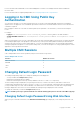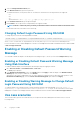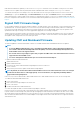Users Guide
Updating CMC Firmware Using Web Interface
NOTE:
• Before you update the CMC firmware, make sure that you turn on the chassis, but turn off all the servers in the
chassis.
• Downgrading the CMC Firmware prior to 2.1 with external shared adapters is blocked.
To update the CMC firmware using the CMC web interface:
1. In the left pane, go to any of the following pages:
• Chassis Overview > Update
• Chassis Overview > Chassis Controller > Update
2. On the Firmware Update page, in the CMC Firmware section, select the required components under the Update Targets column
for the CMC or CMCs (if standby CMC is present) you want to update, and then click Apply CMC Update.
3. In the Firmware Image field, click Browse (Internet Explorer or Firefox) or Choose File (Google Chrome) to browse through to the
file location. The default name of the CMC firmware image file is vrtx_cmc.bin.
4. Click Begin Firmware Update. The Firmware Update Progress section provides firmware update status information. A status
indicator displays on the page while the image file is uploaded. File transfer time varies based on the connection speed. When the
internal update process begins, the page automatically refreshes and the Firmware update timer is displayed.
5. For a standby CMC, when the update is complete, the Update State field displays Done. For an active CMC, during the final phases
of the firmware update process, the browser session and connection with CMC is lost temporarily because the active CMC is not
connected to the network. You must log in after a few minutes, when the active CMC has restarted. After CMC resets, the new
firmware is displayed on the Firmware Update page.
NOTE:
After the firmware update, delete the files from the web browser cache. For instructions about clearing the
browser cache, see the web browser’s online help.
Additional instructions:
• During a file transfer, do not click the Refresh icon or navigate to another page.
• To cancel the process, select the Cancel File Transfer and Update option. This option is available only during file transfer.
• The Update State field displays the firmware update status.
NOTE: The update process may take several minutes for CMC.
Updating CMC Firmware Using RACADM
To update CMC firmware using RACADM, use the fwupdate subcommand. For more information about RACADM commands, see
Chassis Management Controller for PowerEdge VRTX RACADM Command Line Reference Guide.
Updating Chassis Infrastructure Firmware
The chassis infrastructure update operation updates components such as the Main Board and PCIe subsystem management firmware.
NOTE: To update the chassis infrastructure firmware, make sure the chassis is turned on and the servers are turned off.
Updating Chassis Infrastructure Firmware Using CMC
Web Interface
1. Go to any of the following pages:
• Chassis Overview > Update.
• Chassis Overview > Chassis Controller > Update.
2. On the Firmware Update page, in the Chassis Infrastructure Firmware section, in the Update Targets column, select the option,
and then click Apply Chassis Infrastructure Firmware.
3. On the Firmware Update page, click Browse, and then select the appropriate chassis infrastructure firmware.
4. Click Begin Firmware Update, and then click Yes.
48
Updating Firmware