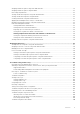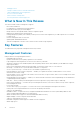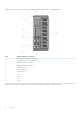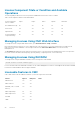Users Guide
License Component State or Condition and Available
Operations
The following table provides the list of license operations available based on the license state or condition.
Table 1. License Operations Based on State and Condition
License/Component
state or condition
Import Export Delete Replace Learn More
Non-administrator login No Yes No No Yes
Active license Yes Yes Yes Yes Yes
Expired license No Yes Yes Yes Yes
License installed but
component missing
No Yes Yes No Yes
Managing Licenses Using CMC Web Interface
To manage the licenses using the CMC Web interface, go to Chassis Overview > Setup > Licenses.
Before importing a license, make sure to store a valid license file on the local system or on a network share that is accessible from the
CMC. The license is either embedded, or sent through an email from the Self-Service Web Portal, or from the License Key
Management tool.
The Licensing page displays the licenses that are associated to devices, or the licenses that are installed, but the device is not present in
the system. For more information about importing, exporting, deleting, or replacing a license, see the Online Help.
Managing Licenses Using RACADM
To manage licenses using the RACADM commands, use the following license subcommand.
racadm license <license command type>
For more information about the RACADM commands, see the Chassis Management Controller for PowerEdge VRTX RACADM Command
Line Reference Guide available at dell.com/support/Manuals.
Licensable Features in CMC
A list of CMC features that are enabled on the basis of your license is given here in the table.
Feature
Express Enterprise Notes
CMC Network Yes Yes
CMC Serial Port Yes Yes
RACADM (SSH, Local, and
Remote)
Yes Yes
CMC Setup Backup No Yes
CMC Setup Restore Yes Yes
WS-MAN Yes Yes
SNMP Yes Yes
20 Overview