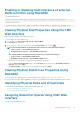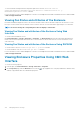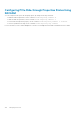Users Guide
To set asset name of the enclosure, use racadm raid set enclosures:
Enclosure.External.0-0:RAID.ChassisSlot.5-1 –p AssetName <value> command.
For more information, see the Chassis Management Controller for PowerEdge VRTX RACADM Command Line Reference Guide available
at dell.com/support/manuals.
Viewing Temperature Probe Status and attributes of the
Enclosure
Temperature probe status displays the status of the temperature sensors of the enclosure. Sensors contain a status value that is unique
from the enclosure. You can have up to four temperature sensors or probes and enclosure firmware creates a status for each sensor. You
must have CMC Login privileges to view probe status.
Viewing Temperature Probe Status and attributes of the Enclosure
Using Web Interface
To view the temperature probe status and attributes of the enclosure:
Click Chassis Overview → Storage → Enclosures → Properties. The Enclosures page provides the health and attributes for the
temperature probe of the enclosure in the chassis. Expand the external enclosure to view the status for the PSU of the enclosures. For
more information, see the CMC Online Help.
Viewing Temperature Probe Attributes of the Enclosure Using
RACADM
To view temperature probe attributes of the Enclosure, use racadm raid get tempprobes -o command. For more information,
see the Chassis Management Controller for PowerEdge VRTX RACADM Command Line Reference Guide available at dell.com/
support/manuals.
Setting the Temperature Warning Threshold of the
Enclosure
Temperature warning threshold allows you to change the threshold at which an enclosure temperature reports as warning.
NOTE:
• Error is displayed if you enter an invalid value.
• Initially the value which is saved in the firmware is displayed.
• You must have Chassis Configuration Privileges to set asset tag and asset name of the enclosure.
Setting the Temperature Warning Threshold of the Enclosure Using
Web Interface
To set temperature warning threshold of the enclosure:
Click Chassis Overview → Storage → Enclosures → Setup. Select the enclosure from the Enclosure drop-down menu, then enter
the appropriate values for minimum and maximum for warning threshold temperatures of temp sensor 2 and 3. Type the Asset tag and
Asset name in the appropriate fields, and then click Apply. For more information, see the CMC Online Help.
Setting Temperature Warning Threshold of the Enclosure Using
RACADM
To set the minimum warning threshold of temperature probe in the enclosure, use racadm raid set
tempprobes:TempSensor.Embedded.0:Enclosure.External.1-0:RAID.ChassisSlot.6-1 –p
MinimumWarningThreshold <value> command.
Managing Chassis Storage
175