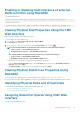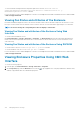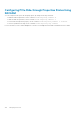Users Guide
Viewing EMM Status and Attributes Using RACADM
To view the status of EMM, use racadm raid get emms -o -p Status command.
To view the attributes of EMM, use racadm raid get emms -o command.
For more information, see the Chassis Management Controller for PowerEdge VRTX RACADM Command Line Reference Guide available
at dell.com/support/manuals.
Viewing Enclosure Status and Attributes
CMC displays the health of the enclosure based on the physical components. Data of the enclosures attached to shared storage is
displayed in CMC, but the external enclosures attached to few PCIe cards are not displayed. You must have CMC Login privileges to view
the status and attributes of the enclosures.
Viewing Enclosure Status and Attributes Using Web Interface
To view the status and attributes of the enclosure:
Click Chassis Overview → Storage → Enclosures → Properties. The Enclosures page provides the health status of the enclosures in
the chassis. For more information, see the CMC Online Help.
Viewing Status and Attributes of Enclosure Using RACADM
To view the status of the enclosure, use racadm raid get enclosures —o —p Status command.
To view the attributes of the enclosure, use racadm raid get enclosures —o command.
For more information, see the Chassis Management Controller for PowerEdge VRTX RACADM Command Line Reference Guide available
at dell.com/support/manuals.
Reporting up to two Enclosures per Connector
Each External Shared PERC 8 card supports up to two enclosures per connector. However, there are two different configurations with
different restrictions. In a single PERC (non-fault tolerant) configuration you can connect up to two enclosures per card. Because of
redundant cabling, a Fault Tolerant External Shared PERC 8 card solution supports up to two enclosures per fault tolerant pair.
If more than two enclosures are detected on any connector, a warning message is logged to the chassis log. This affects chassis health
and provides an active alert or chassis log entry.
Setting Asset Tag and Asset Name of the Enclosure
To identify the enclosures, set the asset name and asset tag of the enclosures.
NOTE:
• Error is displayed if you enter an invalid value.
• Initially the value which is saved in the firmware is displayed.
• You must have Chassis Configuration Privileges to set asset tag and asset name of the enclosure.
• You can set Asset Tag and Asset Name only for external enclosures.
Setting Asset Tag and Asset Name of the Enclosure Using Web
Interface
To set the asset tag and asset name of the enclosure, click Chassis Overview → Storage → Enclosures → Setup. Type the Asset Tag
and Asset Name in the appropriate fields, and then click Apply. For more information, see the CMC Online Help.
Setting Asset Tag and Asset Name of the Enclosure Using RACADM
To set asset tag of the enclosure, use racadm raid set enclosures:
Enclosure.External.0-0:RAID.ChassisSlot.5-1 –p AssetTag <value> command.
174
Managing Chassis Storage