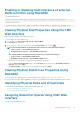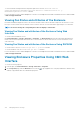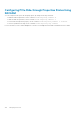Users Guide
1. In the left pane, click Chassis Overview > Storage > Physical Disk > Setup.
The Setup Physical Disks page is displayed.
2. Under the Global Hotspares Assignment section, from the Hotspare Action drop-down menu, select Unassigned or Global
Hotspare for each of the physical disk drives, and then click Apply. Alternatively, from the Hotspare Action - Assign to all drop-
down menu, select Unassigned or Global Hotspare, and then click Apply.
Assigning Global Hot Spares Using RACADM
To assign global hot spare using RACADM, run the command racadm raid hotspare: -assign yes -type ghs.
For more information about using RACADM commands, see the Chassis Management Controller for PowerEdge VRTX RACADM
Command Line Reference Guide.
Recovering Physical Disks
To recover a physical disks:
1. In the CMC Web Interface, go to Chassis Overview > Storage > Physical Disks > Setup.
2. On the Setup page, under Recover Physical Disks section, select the physical disk that must be recovered and from the drop-down
menu, appropriately select Rebuild Drive, Cancel Rebuild, or Force Online, and then click Apply.
Viewing Virtual Disk Properties Using CMC Web
Interface
Make sure that the virtual disks are created.
To view the virtual disk properties:
1. In the left pane, click Chassis Overview > Storage > Virtual Disks > Properties.
2. On the Properties page, under the Virtual Disks section, click the
. You can also use the following filters to view specific virtual
disk properties:
• Under Basic Virtual Disks Filter section, from the Controller drop-down menut, select controller name, and then click Apply.
• Click Advanced Filter, select the values for various attributes, and then click Apply.
Viewing Virtual Disk Properties Using RACADM
To view virtual disk properties using RACADM, run the command racadm raid get vdisks -o
For more information, see the Chassis Management Controller for PowerEdge VRTX RACADM Command Line Reference Guide.
Creating Virtual Disk Using CMC Web Interface
Make sure that the physical disk is installed in the chassis.
NOTE: Deleting a virtual disk removes the virtual disk from the controller's configuration.
To create a virtual disk:
1. In the left pane, click Chassis Overview > Storage > Virtual Disks > Create.
2. On the Create Virtual Disk page, under the Settings section, type appropriate data, and from the Select Physical Disks section,
select the number of physical disk drives on the basis of RAID level selected earlier, and then click Create Virtual Disk.
Applying Virtual Adapter Access Policy To Virtual
Disks
Make sure that physical disk drives are installed and the virtual disks are created.
172
Managing Chassis Storage