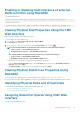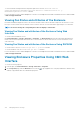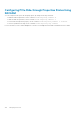Users Guide
Enabling or disabling fault tolerance of external
RAID controller using RACADM
To enable the fault tolerance:
racadm raid controllers: <FQDD of External Shared PERC8> -p HighAvailabilityMode ha
To disable the fault tolerance:
racadm raid set controllers: <FQDD of External Shared PERC8> -p HighAvailabilityMode None
Viewing Physical Disk Properties Using the CMC
Web Interface
Make sure that physical disks are installed on the chassis.
To view the properties of physical disk drives:
1. In the left pane, go to Chassis Overview > Storage > Physical Disks.
The Properties page is displayed.
2. To view properties of all the physical disk drives, under the Physical Disks section, click the .
NOTE:
The following attributes are displayed for fault-tolerant mode of integrated shared adapters:
• Active controller — Shared PERC8 (Integrated 1)
• Redundant/Failover controller — Shared PERC8 (Integrated 2)
The following attributes are displayed for fault-tolerant mode of external shared adapters:
• Active controller — Shared PERC8 (SPERC Slot 5)
• Redundant/Failover controller — Shared PERC8 (SPERC Slot 6)
You can also use the following filters to view specific physical disk drive's properties:
• Under the Basic Physical Disks Filter option , from the Group By drop-down menu, select Virtual Disk, Controller, or
Enclosure, and then click Apply.
• Click Advanced Filter, select the values for various attributes, and then click Apply.
Viewing Physical Disk Drives Properties Using
RACADM
To view the properties of physical disk drives using RACADM, run the command racadm raid get pdisks —o
For more information, see the Chassis Management Controller for PowerEdge VRTX RACADM Command Line Reference Guide.
Identifying Physical Disks and Virtual Disks
For more information about enabling or disabling the LED-blink feature, see:
• Configuring LED Blinking Using CMC Web Interface
• Configuring LED Blinking Using RACADM
Assigning Global Hot Spares Using CMC Web
Interface
To assign or unassign a global hot spare:
Managing Chassis Storage
171