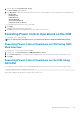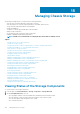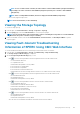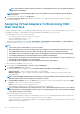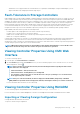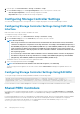Users Guide
1. In the left pane, click Chassis Overview > Storage > Controllers > Setup.
2. On the Controller Setup page, in the Foreign Configuration section, for the respective controller, click:
• Clear Foreign Configuration to clear the existing configuration of the disk.
• Import/Recover to import the disk with the foreign configuration.
Configuring Storage Controller Settings
You can modify existing properties of a storage controller or configure the properties of a newly-installed storage controller.
Configuring Storage Controller Settings Using CMC Web
Interface
Make sure at least one storage controller is installed in the chassis.
Toconfigure the storage controller settings:
1. In the CMC Web interface, go to Chassis Overview > Storage > Controllers > Setup.
2. On the Controller Setup page, from the Controller drop-down menu, select the controller.
NOTE: Note the following:
• If the storage controllers are in fault-tolerant mode, and if both have the same firmware version, then both the
controllers are displayed as a single device in the drop-down menu. For example, Shared PERC8 (Integrated 1) or
Shared PERC8 (Integrated 2) or Shared PERC8 (SPERC Slot 5) or Shared PERC8 (SPERC Slot 6). If the settings
of two controllers are different, the Settings Incompatible message is displayed. You can set the properties of
fault-tolerant controllers so that the properties are same on both the controllers. Controllers in this mode cannot
have separate properties.
• If a second storage controller with a different firmware version is installed, then the controllers are displayed as
two different components in the drop-down menu. For example, Shared PERC8 (Integrated 1), Shared PERC8
(Integrated 2), Shared PERC8 (SPERC Slot 5) and Shared PERC8 (SPERC Slot 6).
The attribute values for the selected controller are updated in the table.
3. Type or select appropriate data, and then click Apply.
NOTE: For information about the attributes and other field descriptions, see
Online Help
.
The newly set properties are applied to the selected controllers and the Current Value field displays the updated values for the
attributes.
Configuring Storage Controller Settings Using RACADM
To set up the storage controller by running a RACADM command, use the following syntax.
racadm raid ctrlprop:RAID.ChassisIntegrated.1-1 [-rebuild <value>] [-bgi <value>] [-
reconstruct <value>] [-checkconsistency <value>] [-ccmode {abortonerror | normal}] [-
copybackmode {off | on | onwithsmart}] [-lb {auto | disabled}] [-prunconfigured {yes | no}]
For more information, see the Chassis Management Controller for PowerEdge VRTX RACADM Command Line Reference Guide.
Shared PERC Controllers
For systems with two integrated Shared PERC installed, you can change the operation mode from Fault Tolerant mode to Non Fault
Tolerant mode, or contrariwise using the Web Interface or the RACADM CLI by enabling or disabling the second internal shared PERC 8
controller.
For internal shared PERC8 controller, you can disable the second integrated controller. After the second integrated controller is disabled
the First integrated controller is not in fault-tolerant mode. When the second integrated controller is enabled, the two integrated
controllers are in fault-tolerant mode, by default. The second integrated controller can be disabled by using racadm raid
disableperc:RAID.ChassisIntegrated.2-1 command.
168
Managing Chassis Storage