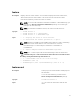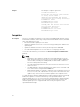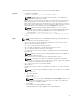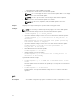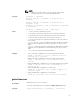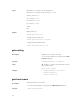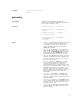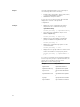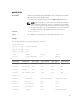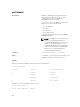Reference Guide
NOTE:
• If CMC is not in the network, you can only export the chassis
configuration profile to the local management station.
Synopsis
racadm get -f <filename>
racadm -r <CMC IP> -u <username> -p <password> get -f
<filename>
racadm -r <CMC IP> -u <username> -p <password> get -f
<filename> -t xml
racadm get -f <filename> -t xml -u <username> -p <password>
-l <CIFS share>
racadm get -f <filename> -t xml -l <NFS share>
Input
• –f: save event filter configurations to a file.
• -u: username of the remote share where the file must be exported.
• -p: password for the remote share where the file must be exported.
• -l: network share location where the file must be exported.
• -t: specify the file type to be exported. Valid value is “xml”. This option is
case-sensitive.
• --clone: export the cloned configuration file. Only the XML file format is
supported. The configuration file can be exported to a local or remote
share.
• --replace: export the replaced configuration file. Only XML file format is
supported. The configuration file can be exported to a local or remote
share.
• --includeph: include password hash attributes
Example
• –Save event filter configurations to a file by using remote racadm.
racadm -r 192.168.0.11 -u root -p <default root user
password> get -f config.txt
• Export event filter configurations to a file by using remote racadm.
racadm -r 192.168.0.120 -u abc -p <password> get -f
file.txt
• Export the CMC XML configuration to a local share using remote racadm
racadm -r 192.168.0.120 -u abc -p <password> get -f
file.xml -t xml
• Export the CMC XML configuration to a CIFS share
racadm get -f file.xml -t xml -u myuser -p mypass -l //
192.168.0.0/share
• Export the CMC XML configuration to an NFS share
racadm get -f file.xml -t xml -l 192.168.0.0:/myshare
getactiveerrors
Description
Displays the active errors in a chassis.
To run this subcommand, you must have the CMC Login User privilege.
Synopsis
racadm getactiveerrors [-s <severity> ] [-m <module>]
35