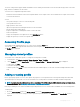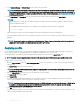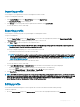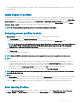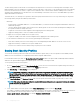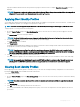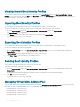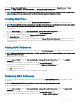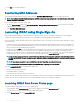Users Guide
The boot identity proles contain the NIC or FC settings that are required to boot a server from a SAN target device and unique virtual
MAC and WWN. As these are available across multiple chassis through a CIFS or NFS share, you can quickly and remotely move an identity
from a non-functional server in a chassis to a spare server located in the same or another chassis and thus enabling it to boot with the
operating system and applications of the failed server. The main advantage of this feature is the use of a virtual MAC address pool that is
unique and shared across all chassis.
This feature allows you to manage server operations online without physical intervention if the server stops functioning. You can perform
the following tasks by using the Boot Identity Proles feature:
• Initial setup
– Create a range of virtual MAC addresses. To create a MAC address, you must have Chassis Conguration Administrator and Server
Administrator privileges.
– Save boot identity prole templates and customize the boot identity proles on the network share by editing and including the SAN
boot parameters that are used by each server.
– Prepare the servers that use initial conguration before applying their Boot Identity proles.
– Apply Boot Identity proles to each server and boot them from SAN.
• Congure one or more spare standby servers for quick recovery.
– Prepare the standby servers that use initial conguration before applying their Boot Identity proles.
• Use the workload of a failed server in a new server by performing the following tasks:
– Clear the boot identity from the non-functioning server to avoid duplicating the MAC addresses in case the server recovers.
– Apply the boot identity of a failed server to a spare standby server.
– Boot the server with the new Boot Identity settings to quickly recover the workload.
Saving Boot Identity Proles
You can save boot identity proles in the CMC network share. Number of proles that you can store depends on the availability of MAC
addresses. For more information, see Conguring Network Share Using CMC Web Interface.
For Emulex Fibre Channel (FC) cards, the Enable/Disable Boot From SAN attribute in the Option ROM is disabled by default. Enable the
attribute in the Option ROM and apply the boot identify prole to the server for booting from SAN.
To save a prole, perform the following tasks:
1 Go to the Server Proles page. In the Boot Identity Proles section, select the server that has the required settings with which you
want to generate the prole and select FQDD from the FQDD drop-down menu.
2 Click Save Identity. The Save Identity section is displayed.
NOTE
: Boot identity is saved only if the Network Share option is enabled and accessible, the details are displayed in the
Stored Proles section. If the Network Share is not connected, congure the network share for the chassis. To congure
the network share, click Edit in the Stored Proles section. For more information, see
Conguring Network Share Using
CMC Web Interface
.
3 In the Base Prole Name and Number of Proles elds, enter the prole name and the number of proles that you want to save.
NOTE
: While saving a boot identity prole, the standard ASCII extended character set is supported. However, the following
special characters are not supported:
), “, ., *, >, <, \, /, :, |, #, ?, and ,
4 Select a MAC address for the base prole from the Virtual MAC Address drop-down and click Save Prole.
The number of templates created are based on the number of proles you specify. CMC communicates with the Lifecycle Controller to
get the available server prole settings and store them as a named prole. The format for the name le is — <base prole
name>_<prole number>_<MAC address>. For example: FC630_01_0E0000000000.
96
Conguring servers