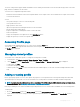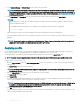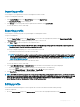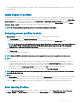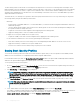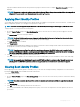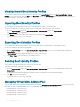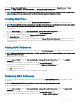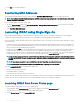Users Guide
The results displayed for the completion or failure are similar to the information displayed in the iDRAC Lifecycle Controller log for the
specic server.
Quick Deploy of proles
The Quick Deploy feature enables you to assign a stored prole to a server slot. Any server supporting server conguration replication that
is inserted into a slot is congured using the prole assigned to that slot. You can perform the Quick Deploy action only if the Action When
Server is Inserted option in the Deploy iDRAC page is set to Server Prole or Quick Deploy and Server Prole. Selecting this option
allows to apply the server prole assigned when a new server is inserted in the chassis. To go to the Deploy iDRAC page, select Server
Overview > Setup > iDRAC . Proles that can be deployed are contained in the SD card.
NOTE: To set up the proles for quick deploy, you must have Chassis Administrator privileges.
Assigning server proles to slots
The Server Proles page enables you to assign server proles to slots. To assign a prole to the chassis slots:
1 In the Server Proles page, click Proles for QuickDeploy section.
The current prole assignments are displayed for the slots in the select boxes contained in the Assign Prole column.
NOTE: You can perform the Quick Deploy action only if the Action When Server is Inserted option in the Deploy iDRAC page
is set to Server Prole or Quick Deploy then Server Prole. Selecting this option allows you to apply the server prole
assigned when a new server is inserted in the chassis.
2 From the drop-down menu, select the prole to assign to the required slot. You can select proles to apply to multiple slots.
3 Click Assign Prole.
The prole gets applied to the selected slots.
NOTE
: When the FM120x4 sled is inserted, the stored prole assigned to the server slot is applied to all the four servers.
NOTE:
• A slot that does not have any prole assigned to it is indicated by the term "No Prole Selected" that appears in the select box.
• To remove a prole assignment from one or more slots, select the slots and click Remove Assignment. A message is displayed
warning you that removing a prole from the slot or slots removes the XML conguration settings in the prole from any servers
inserted in the slots when Quick Deploy Proles feature is enabled. Click OK to remove the prole assignments.
• To remove all prole assignments from a slot, in the drop-down menu, select No Prole Selected.
NOTE: When a prole is deployed to a server using the Quick Deploy Prole feature, the progress and results of the application
are retained in the Prole Log.
NOTE:
The Network Share option is enabled and the details are displayed in the Stored Proles section only if the network share is mounted
and is accessible. If the Network Share is not connected, congure the Network Share for the chassis. To congure the Network
Share, click Edit in the Stored Proles section. For more information, see Conguring Network Share Using CMC Web Interface.
Boot Identity Proles
To access the Boot Identity Proles page in the CMC web interface, in the system tree, go to Chassis Overview > Server Overview.
Click Setup > Proles. The Server Proles page is displayed. On the Server Proles page, click Boot Identity Proles.
Conguring
servers 95