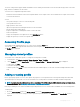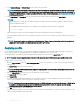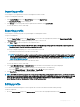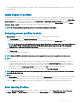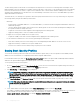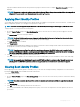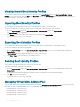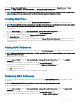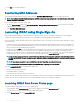Users Guide
The server cloning feature supports iDRAC7 and iDRAC8 Servers. Earlier generation RAC servers are listed, but are greyed out on the main
page, and are not enabled to use this feature.
To use the server congurations replication feature:
• iDRAC must have the minimum version that is required. iDRAC7 servers require version 1.57.57. iDRAC8 servers require version 2.05.05.
• Server must be turned on.
You can:
• View prole settings on a server or from a saved prole.
• Save a prole from a server.
• Apply a prole to other servers.
• Import stored proles from a management station or remote le share.
• Edit the prole name and description.
• Export stored proles to a management station or remote le share.
• Delete stored proles.
• Deploy selected proles to the target devices using Quick Deploy option.
• Display the log activity for recent server prole tasks.
Accessing Prole page
You can add, manage, and apply proles to one or more servers using the Prole page.
To access the Prole page using the CMC Web interface, in the left pane, click Chassis Overview > Server Overview > Setup > Proles.
The Proles page is displayed.
Managing stored proles
You can edit, view, or delete BIOS proles. To manage the stored proles of a CMC:
1 In the left pane, click Chassis Overview > Server Overview > Setup > Proles.
2 On the Proles page, in the Apply Prole section, click Manage Proles. The Manage BIOS Proles page is displayed.
• To edit a prole, click Edit.
• To view BIOS settings, click View.
• To delete a prole, click Delete. For more information about the eld descriptions, see the CMC for Dell PowerEdge FX2/FX2s Online
Help.
Adding or saving prole
Before copying the properties of a server, rst capture the properties to a stored prole. Create a stored prole and provide a name and
optional description for each prole. You can save a maximum of 16 stored proles on the CMC nonvolatile extended storage media.
NOTE
: If a remote share is available, you can store a maximum of 100 proles using the CMC extended storage and remote share.
For more information, see Conguring Network Share Using CMC web Interface
Removing or disabling the non-volatile extended storage media prevents access to Stored Proles, and disables the Server Cloning feature.
To add a prole:
1 Go to the Server Proles page. In the Server Proles section, click Apply and Save Proles.
2 Select the server from whose settings you want to generate the prole, and then click Save Prole. The Save Prole section is
displayed.
Conguring
servers 91