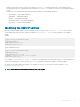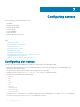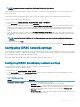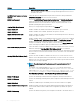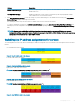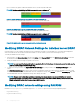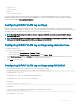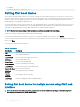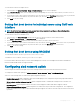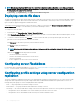Users Guide
NOTE: To change a slot name, you must have the Chassis Conguration Administrator
privilege.
The slot name setting in the web interface resides on CMC only. If a server is removed from the chassis, the slot name setting does not
remain with the server.
The slot name setting in the CMC web interface always overrides any change you make to the display name in the iDRAC interface.
To edit a slot name using the CMC Web interface:
1 In the left pane, go to Chassis Overview > Server Overview > Setup > Slot Names.
2 On the Slot Names page, edit the slot name, in the Slot Name eld.
3 To use a server’s host name as slot name, select the Use Host Name for the Slot name option. This overrides the static slot names
with the server’s Host Name (or system name), if available. This requires the OMSA agent to be installed on the server. For more
information about the OMSA agent, see the Dell OpenManage Server Administrator User's Guide available at dell.com/support/
manuals.
4 To use the iDRAC DNS name as slot name, select Use iDRAC DNS Name for Slot Name option. This option replaces the static slot
names with the respective iDRAC DNS names, if it is available. If iDRAC DNS names are not available, the default or edited slot names
are displayed.
NOTE: To use the Use iDRAC DNS Name for Slot Name option, you must have the Chassis Conguration Administrator
privilege.
5 To save the settings, click Apply.
To restore the default slot name (SLOT-01 through SLOT-4) based on the slot position of a server) to a server, click Restore Default Value.
Conguring iDRAC network settings
To use this feature, you must have an Enterprise License. You can congure the iDRAC network conguration setting of a server. You can
use the QuickDeploy settings to congure the default iDRAC network conguration settings and root password for severs that are installed
later. These default settings are the iDRAC QuickDeploy settings.
For more information about iDRAC, see the iDRAC User’s Guide at dell.com/support/manuals.
Conguring iDRAC QuickDeploy network settings
Use the QuickDeploy Settings to congure the network settings for newly inserted servers.
To enable and set the iDRAC QuickDeploy settings:
1 In the left pane, click Server Overview > Setup > iDRAC.
2 On the Deploy iDRAC page, in the QuickDeploy Settings section, specify the settings mentioned in the following table. For more
information about the elds, see the Online Help.
Table 15. QuickDeploy settings
Setting Description
Action When Server is Inserted Select one of the following options from the list:
• No Action — No action is performed when the server is inserted.
• QuickDeploy Only — Select this option to apply iDRAC network settings when a new
server is inserted in the chassis. The specied auto-deployment settings are used to
congure the new iDRAC, which includes the root user password if Change Root
Password is selected.
• Server Prole Only — Select this option to apply server prole assigned when a new
server is inserted in the chassis.
Conguring servers 83