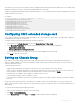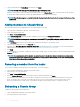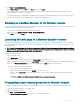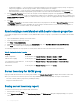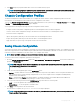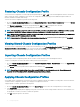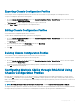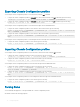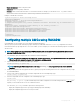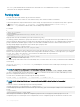Users Guide
Restoring Chassis Conguration Prole
You can restore the conguration of a chassis by importing the backup le (.xml or .bak) on the local management station or the network
share to which the chassis congurations were saved. The congurations include all the properties available through the CMC web
interface, RACADM commands, and settings.
To restore the chassis conguration, perform the following tasks:
1
Go to the Chassis Conguration Proles page. In the Restore Conguration > Restore Chassis Conguration section, click Browse
and select the backup le to import the saved chassis conguration.
2 Click Restore Conguration to upload an encrypted backup le (.bak) or a .xml stored prole le to the CMC.
The CMC web interface returns to the login page after a successful restore operation.
NOTE: If the backup les (.bak) of the earlier versions of CMC, are loaded on the latest version of CMC where FIPS is enabled,
recongure all the 16 CMC local user passwords. However, the password of the rst user is reset to "calvin".
NOTE: When a chassis conguration prole is imported from a CMC, which does not support the FIPS feature, to a CMC where
FIPS is enabled, the FIPS remains enabled in the CMC.
NOTE: If you change the FIPS mode in the chassis conguration prole, the DefaultCredentialMitigation is enabled.
Viewing Stored Chassis Conguration Proles
To view the chassis conguration proles stored on the network share, go to the Chassis Conguration Proles page. In the Chassis
Conguration Proles > Stored Proles section, select the prole and click View in the View Prole column. The View Settings page is
displayed. For more information on the displayed settings, see the CMC Online Help.
Importing Chassis Conguration Proles
You can import chassis conguration proles that are stored on a network share to the local management station.
To import a stored prole on a remote le share to CMC, perform the following tasks:
1 Go to the Chassis Conguration Proles page. In the Chassis Conguration Proles > Stored Proles section, click Import Prole.
The Import Prole section is displayed.
2 Click Browse to access the prole from the required location and then click Import Prole.
NOTE
: You can import chassis conguration proles using RACADM. For more information, see the
Chassis Management
Controller for Dell PowerEdge M1000e RACADM Command Line Reference Guide
.
Applying Chassis Conguration Proles
You can apply chassis conguration to the chassis if the chassis conguration proles are available as stored proles on the network share.
To initiate a chassis conguration operation, you can apply a stored prole to a chassis.
To apply a prole to a chassis, perform the following tasks:
1 Go to the Chassis Conguration Proles page. In the Stored Proles section, select the stored prole that you want to apply.
2 Click Apply Prole.
A warning message is displayed that applying a new prole overwrites the current settings and also reboots the selected chassis. You
are prompted to conrm if you want to continue the operation.
3 Click OK to apply the prole to the chassis.
76
Conguring CMC