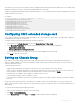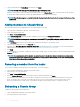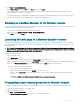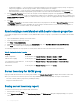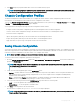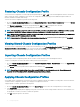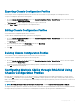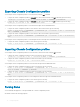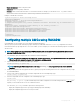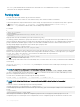Users Guide
3 Click Save and specify the path and le name for the server module inventory report.
NOTE: The chassis group leader and chassis group member chassis, and the server module in the associated chassis, must
be turned on to get the most accurate server module inventory report.
Chassis Conguration Proles
The Chassis Conguration Proles feature enables you to congure the chassis with the chassis conguration proles stored in the
network share or local management station, and also restore conguration of the chassis.
To access the Chassis Conguration Proles page in the CMC web interface, in the system tree, go to Chassis Overview and click Setup
> Proles. The Chassis Conguration Proles page is displayed.
You can perform the following tasks by using the Chassis Conguration Proles feature:
• Congure a chassis using chassis conguration proles in local management station for initial conguration.
• Save the current chassis conguration settings to an XML le on the network share or local management station.
• Restore the chassis conguration.
• Import chassis proles (XML les) to the network share from a local management station.
• Export chassis proles (XML les) from the network share to a local management station.
• Apply, edit, delete, or export a copy of the proles stored on the network share.
Saving Chassis Conguration
You can save the current chassis conguration to an XML le on a network share or local management station. The congurations include
all the chassis properties that can be modied using the CMC web interface and RACADM commands. You can also use the XML le that
is saved to restore the conguration on the same chassis or to congure other chassis.
NOTE
: Server and iDRAC settings are not saved or restored with the chassis conguration.
To save the current chassis conguration, perform the following tasks:
1 Go to the Chassis Conguration Proles page. In the Save and Backup > Save Current Conguration section, enter a name for the
prole in the
Prole Name eld.
NOTE
: While saving the current chassis conguration, the standard ASCII extended character set is supported. However,
the following special characters are not supported:
“, ., *, >, <, \, /, :, and |
2 Select one of the following prole types from the Prole Type option:
• Replace — Includes attributes of the entire CMC conguration except write-only attributes such as user passwords and service
tags. This prole type is used as a backup conguration le to restore the complete chassis conguration including identity
information such as IP addresses.
• Clone — Includes all the Replace type prole attributes. The Identity attributes such as MAC address and IP address are
commented out for safety reasons. This prole type is used to clone a new chassis.
3 Select one of the following locations from the Prole Location drop-down menu to store the prole:
• Local — To save the prole in the local management station.
• Network Share — To save the prole in a shared location.
4 Click Save to save the prole to the selected location.
After the action is complete, the Operation Successful message is displayed:
NOTE
: To view the settings that are saved to the XML le, in the Stored Proles section, select the saved prole and click
View in the View Proles column.
Conguring CMC 75