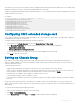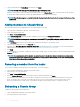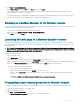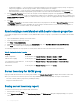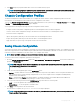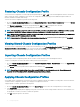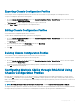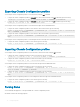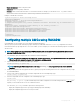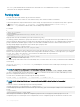Users Guide
If the rmware on the server does not support a feature, conguring a property related to that feature displays an error. For example, using
RACADM to enable remote syslog on an unsupported iDRAC displays an error message.
Similarly, when displaying the iDRAC properties using the RACADM getconfig command, the property values are displayed as N/A for an
unsupported feature on the server.
For example:
$ racadm getconfig -g cfgSessionManagement -m server-1
# cfgSsnMgtWebServerMaxSessions=N/A
# cfgSsnMgtWebServerActiveSessions=N/A
# cfgSsnMgtWebServerTimeout=N/A
# cfgSsnMgtSSHMaxSessions=N/A
# cfgSsnMgtSSHActiveSessions=N/A
# cfgSsnMgtSSHTimeout=N/A
# cfgSsnMgtTelnetMaxSessions=N/A
# cfgSsnMgtTelnetActiveSessions=N/A
# cfgSsnMgtTelnetTimeout=N/A
Conguring CMC extended storage card
You can enable or repair the optional Removable Flash Media for use as an extended non-volatile storage. Some CMC features depend on
extended nonvolatile storage for their operation.
To enable or repair the Removable Flash Media using the CMC web interface:
1 In the left pane, go to Chassis Overview, and then click Chassis Controller > Flash Media.
2 On the Removable Flash Media page, from the drop-down menu, select one of the following as appropriate:
• Repair active controller media
• Stop using ash media for storing chassis data
For more information about these options, see the CMC for Dell PowerEdge FX2/FX2s Online Help.
3 Click Apply to apply the selected option.
Setting up Chassis Group
CMC enables you to monitor multiple chassis from a single lead chassis. When a chassis group is enabled, CMC in the lead chassis
generates a graphical display of the status of the lead chassis and all member chassis within the chassis group. To use this feature, you
must have an Enterprise License.
The Chassis group features are:
• Displays images portraying the front and back of each chassis, a set for the leader and a set for each member.
• Health concerns for the leader and members of a group are recognized by red or yellow overlays and an X or an ! on the component
with the symptoms. Details are visible below the chassis image when you click the chassis image or Details.
• Quick launch links are available to open web pages for member chassis or servers.
• A server and Input/Output inventory is available for a group.
• A selectable option is available to synchronize a new member’s properties to the leader’s properties when the new member is added to
the group.
A chassis group may contain a maximum of 19 members. Also, a leader or member can only participate in one group. You cannot join a
chassis, either as a leader or member, that is part of a group to another group. You can delete the chassis from a group and add it later to a
dierent group.
To set up the Chassis Group using the CMC web interface:
1 Log in with chassis administrator privileges to the leader chassis.
2 Click Setup > Group Administration.
3 On the Chassis Group page, under Role, select Leader. A eld to add the group name is displayed.
Conguring
CMC 71