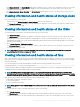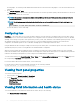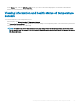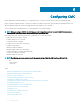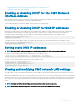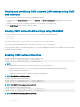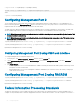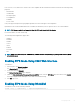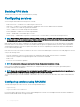Users Guide
• Click Chassis Overview. The Chassis Health page displays a graphical overview of all the servers installed in the chassis. Server health
status is indicated by the overlay of the server subgraphic. For more information about the chassis health, see the CMC for Dell
PowerEdge FX2/FX2s Online Help.
• Click Chassis Overview > Server Overview. The Servers Status page provides an overview of the servers in the chassis. For more
information, see the Online Help.
Viewing information and health status of storage sleds
To view the health status of storage sleds:
In the left pane, click Chassis Overview > Server Overview, and select the storage sled.
The Storage Array Status page displays the storage sled properties and the list of storage nodes connected to the compute sled. For
more information, see Online Help.
Viewing information and health status of the IOMs
To view health status of the IOMs, in the CMC Web interface, do any of the following:
1 Click Chassis Overview.
The Chassis Health page is displayed. The graphics in the left pane displays the rear, front, and top view of the chassis and contains
the health status for the IOM. IOM health status is indicated by the overlay of the IOM sub-graphic. Move the cursor over the
individual IOM sub-graphic. The text hint provides additional information about that IOM. Click the IOM sub-graphic to view the IOM
information in the right pane.
2 Go to Chassis Overview > I/O Module Overview.
The I/O Module Status page provides an overview of IOM associated with the chassis. For more information, see the CMC for Dell
PowerEdge FX2/FX2s Online Help.
NOTE
: After updating or power cycling the IOM/IOA, make sure that the operating system of the IOM/IOA is also booted
correctly. Else, the IOM status is displayed as "Oine".
Viewing information and health status of fans
CMC controls the speed of the chassis fan by increasing or decreasing the fan speed on the basis of system events. You can run the fan in
three modes such as Low, Medium, and High (fan oset). For more information about conguring a fan, see the
CMC for Dell PowerEdge
FX2/FX2s Online Help.
To set up the properties of fans by using RACADM commands, type the following command at the CLI interface.
racadm fanoffset [-s <off|low|medium|high>]
For more information about the RACADM commands, see the Chassis Management Controller for PowerEdge FX2/FX2s RACADM
Command Line Reference Guide available at dell.com/support/manuals.
NOTE
: The CMC monitors the temperature sensors in the chassis and automatically adjust the fan speed as needed. When
overridden using this command, the CMC will always run the fan to the selected speed even though the chassis does not require
the fans to run at that speed. However, you can override to maintain a minimum fan speed by the racadm fanoffset command.
CMC generates an alert and increases the fan speeds when the following events occur:
• CMC ambient temperature threshold is exceeded.
• A fan stops functioning.
• A fan is removed from the chassis.
NOTE
: During updates of CMC or iDRAC rmware on a server, some or all of the fan units in the chassis rotates at 100%. This is
normal.
To view the health status of fans, in the CMC Web interface, do any of the following:
1 Go to Chassis Overview.
The Chassis Health page is displayed. The upper right section of chassis graphics provides the top left view of the chassis and
contains the health status of the fans. Fan health status is indicated by the overlay of the fan sub-graphic. Move the cursor over the
Viewing chassis information and monitoring chassis and component health
61