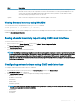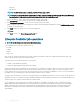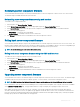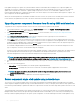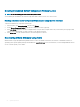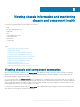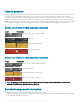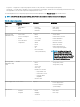Users Guide
Reinstalling server component rmware
You can reinstall the rmware image of the currently installed rmware for selected components or devices across one or more servers.
The rmware image is available within the Lifecycle Controller.
Re-installing server component rmware using web interface
To reinstall a server component rmware:
1 In the left pane, click Server Overview > Update.
2 On the Server Component Update page, click the appropriate type in the Choose Update Type section.
3 In the Current Version column, select the option for the component or device for which you want to reinstall the rmware.
4 Select one of the following options:
• Reboot Now — Restart the server immediately.
• On Next Reboot — Manually restart the server at a later time.
5 Click Reinstall. The rmware version is reinstalled for the selected component or device.
Rolling back server component rmware
You can install the rmware image of the previously installed rmware for selected components or devices across one or more servers. The
rmware image is available within the Lifecycle Controller for a rollback operation. The availability is subject to the version compatibility logic
of the Lifecycle Controller. It also assumes the previous update was facilitated by the Lifecycle Controller.
NOTE
: To use this feature, you must have an Enterprise License.
Rolling back server component rmware using the CMC web interface
To roll back the server component rmware version to an earlier version:
1 In the left pane, click Server Overview → Update.
2 On the Server Component Update page, click the appropriate type in the Choose Update Type section.
3 In the Rollback Version column, select the option for the component or device for which you want to roll back the rmware.
4 Select one of the following options:
• Reboot Now — Restart the server immediately.
• On Next Reboot - Manually restart the server at a later time.
5 Click Rollback. The previously installed rmware version is reinstalled for the selected component or device.
Upgrading server component rmware
You can install the next version of the rmware image for selected components or devices across one or more servers. The rmware image
is available within the Lifecycle Controller for a rollback operation. To use this feature, you must have an Enterprise License.
NOTE
: For iDRAC and Operating System Driver packs rmware update, make sure the Extended Storage feature is enabled.
It is recommended to clear the job queue before initializing a server component rmware update. A list of all jobs on the servers is available
on the Lifecycle Controller Jobs page. This page enables deletion of single or multiple jobs or purging of all jobs on the server.
BIOS updates are specic to the model of the server. Sometimes, even though a single Network Interface Controller (NIC) device is
selected for rmware update on a server, the update may get applied to all the NIC devices on the server. This behavior is inherent in the
Lifecycle Controller functionality and particularly the programming contained with the Dell Update Package (DUP). Currently, Dell Update
Packages (DUP) that are less than 85 MB in size are supported.
Updating
rmware 53