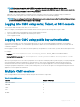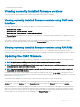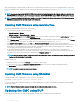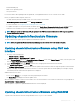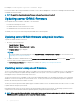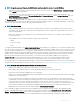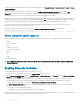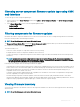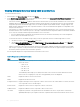Users Guide
NOTE: To update component rmware, the CSIOR option must be enabled for servers. To enable CSIOR on:
• 12th generation servers and later— After restarting the server, from the F2 setup, select iDRAC Settings > Lifecycle Controller,
enable CSIOR and save the changes.
• 13th generation servers —After rebooting the server, when prompted, press F10 to access Lifecycle Controller. Go to the
Hardware Inventory page by selecting Hardware Conguration > Hardware Inventory. On the Hardware Inventory page, click
Collect System Inventory on Restart.
The Update from File method enables you to update the server component rmware using DUP les stored on a local system. You can
select the individual server components to update the rmware using the required DUP les. You can update large number of components
at a time by using an SD Card to store DUP le of more than 48 MB memory size.
NOTE: Note the following:
• While selecting the individual server components for update, make sure that there are no dependencies between the selected
components. Else, selecting some components that have dependencies on other components for update may cause the server to
stop functioning abruptly.
• Make sure to update the server components in the recommended order. Else, the process of component rmware update may
become unsuccessful.
Always update the server component rmware modules in the following order:
– iDRAC
– Lifecycle Controller
– BIOS
The Single Click all blade update or the Update from Network Share method enables you to update the server component rmware using
DUP les stored on a network share. You can use the Dell Repository Manager (DRM) based update feature to access the DUP les stored
on a network share and update the server components in a single operation. You can setup a custom remote repository of rmware DUPs
and binary images using the Dell Repository Manager and share it on the Network Share. Alternatively, use the Dell Repository Manager
(DRM) to check for the latest available rmware updates. The Dell Repository Manager (DRM) ensures that the Dell systems are up-to-
date with the latest BIOS, driver, rmware, and software. You can search for the latest updates available from the Support site
(support.dell.com) for supported platforms based on Brand and Model or a Service Tag. You can download the updates or build a
repository from the search results. For more information on using the DRM to search for latest rmware updates, refer to http://
en.community.dell.com/TECHCENTER/EXTRAS/M/WHITE_PAPERS/20438118/DOWNLOAD on the Dell Tech Center. For information on
saving the inventory le that DRM uses as input to create the repositories, see Saving Chassis Inventory Report Using CMC Web Interface
NOTE
: The Single Click all blade update method has the following benets:
• Enables you to update all the components on all the blade servers with minimal clicks.
• All the updates are packaged in a directory. This avoids individual upload of each component’s rmware.
• Faster and consistent method of updating the server components.
• Enables you to maintain a standard image with the required updates versions of the server components that can be used to update
multiple servers in a single operation.
• You can copy the directories of updates from the Dell Server Update Utility (SUU) download DVD or create and customize the
required update versions in the Dell Repository Manager (DRM). You do not need the latest version of the Dell Repository Manager
to create this directory. However, Dell Repository Manager version 1.8 provides an option to create a repository (directory of
updates) based on the inventory that was exported from the servers in the chassis. For information on creating a repository using
the Dell Repository Manger see the Dell Repository Manager Data Center Version 1.8 User’s Guide and the Dell Repository
Manager Business Client Version 1.8 User’s Guide available at dell.com/support/manuals.
It is recommended to update the CMC rmware before updating the server component rmware modules. After updating the CMC
rmware, in the CMC Web interface, you can update the server component rmware on the Chassis Overview > Server Overview >
Update > Server Component Update page. It is also recommended to select all the component modules of a server to be updated
together. This enables Lifecycle Controller to use its optimized algorithms to update the rmware, reducing the number of reboots.
Updating
rmware 47