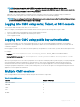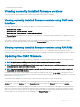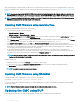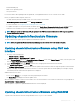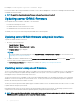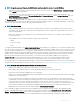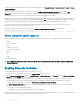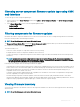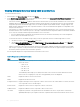Users Guide
When transferring les to and from CMC, the le transfer icon spins during the transfer. If your icon is not animated, make sure that your
browser is congured to allow animations. For more information about allowing animations in the browser, see Allow Animations in Internet
Explorer.
NOTE: In a chassis supported by 2400W AC PSUs, if you attempt to update/downgrade the rmware with a version which the
2400W AC PSUs do not support, an error message is displayed. The 2400W AC PSUs support CMC 1.40-A00 and later images.
NOTE: If you have congured the slot name length to more than 15 characters in the current version of CMC, downgrading the
CMC rmware truncates the slot name length to 15 characters.
Updating CMC rmware using web interface
To update the CMC rmware using the CMC web interface:
1 In the left pane, go to any of the following pages:
• Chassis Overview > Update
• Chassis Overview > Chassis Controller > Update
2 On the Firmware Update page, in the CMC Firmware section, select the required components under the Update Targets column for
the CMC you want to update, and then click Apply CMC Update.
3 In the Firmware Image eld, enter the path to the rmware image le on the management station or shared network, or click Browse
to browse through to the le location. The default name of the CMC rmware image le is fx2_cmc.bin.
4 Click Begin Firmware Update, and then click Yes. The Firmware Update Progress section provides rmware update status
information. A status indicator displays on the page while the image le is uploaded. File transfer time varies based on the connection
speed. When the internal update process begins, the page automatically refreshes and the Firmware update timer is displayed. For
more information about the various rmware status, see Online Help.
5 For the CMC, during the nal phases of the rmware update process, the browser session and connection with CMC is lost
temporarily because the CMC is not connected to the network. You must log in after a few minutes, when the CMC has restarted.
After CMC resets, the new rmware version is displayed on the Firmware Update page.
NOTE
: After the rmware update, delete the les from the web browser cache. For instructions about clearing the browser
cache, see the web browser’s online help.
Additional instructions:
• During a le transfer, do not click the Refresh icon or navigate to another page.
• To cancel the process, select the Cancel File Transfer and Update option. This option is available only during le transfer.
• The Update State eld displays the rmware update status.
NOTE
: The update process may take several minutes.
Updating CMC rmware using RACADM
To update CMC rmware using RACADM, use the fwupdate subcommand.
For example, racadm fwupdate <options> <firmware image>.
For more information about RACADM commands, see Chassis Management Controller for PowerEdge FX2/FX2s RACADM Command
Line Reference Guide.
NOTE
: Run the rmware update command through only one remote racadm session at a time.
Updating the CMC using DUP
You can update the rmware of the CMC using Dell Update Package (DUP) through the following components:
44
Updating rmware