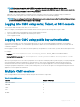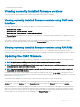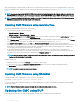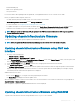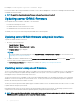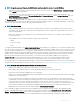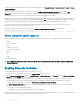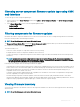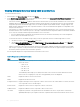Users Guide
• Chassis infrastructure rmware
Viewing currently installed rmware versions
You can view the currently installed rmware versions using the CMC web interface or RACADM.
Viewing currently installed rmware versions using CMC web
interface
In the CMC web interface, go to any of the following pages to view the current rmware versions:
• Chassis Overview > Update
• Chassis Overview > Chassis Controller > Update
• Chassis Overview > Server Overview > Server Component Update
The Firmware Update page displays the current version of the rmware for each listed component and allows you to update the rmware
to the latest version.
If the chassis contains an earlier generation server, whose iDRAC is in recovery mode or if CMC detects that iDRAC has corrupted
rmware, then the earlier generation iDRAC is also listed on the Firmware Update page.
Viewing currently installed rmware versions using RACADM
You can view the currently installed rmware versions using racadm getversion command. For more information about other
RACADM commands, see the
Dell Chassis Management Controller for PowerEdge FX2/FX2s RACADM Command Line Reference Guide.
Updating the CMC rmware
You can update the CMC rmware using web interface or RACADM. The rmware update, by default, retains the current CMC settings.
NOTE
: To update rmware on CMC, you must have the Chassis Conguration Administrator privilege.
NOTE: You cannot update the CMC rmware if the rmware image le does not contain a verication signature or it contains a
verication signature, which is not valid or corrupted.
NOTE: You cannot downgrade the CMC rmware to an earlier version if the computed signature of that earlier version is not
recognized by the current CMC rmware.
If a Web user interface session is used to update system component rmware, the Idle Timeout (0, 60–10800) setting must be set to a
higher value to accommodate the le transfer time. Sometimes, the rmware le transfer time may be as high as 30 minutes. To set the idle
timeout value, see Conguring Services.
During CMC rmware updates, it is normal for some or all of the fan units in the chassis to rotate at 100% speed.
To avoid disconnecting other users during a reset, notify authorized users who may log in to CMC and check for active sessions on the
Sessions page. To open the Sessions page, click Chassis Overview in the left pane, click Network, and then click the Sessions.
During the nal phases of the rmware update process in CMC, the browser session and connection with CMC is lost temporarily as the
CMC is not connected to the network. CMC generates the chassis overall health as critical owing to the temporary network loss. When
CMC restarts after a few minutes, log in to it. The CMC then generates the chassis overall health as healthy and the CMC network link is
up. After CMC resets, the new rmware version is displayed on the Firmware Update page.
Updating
rmware 43