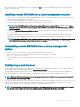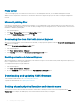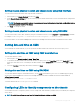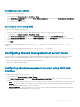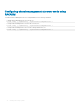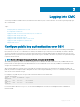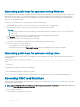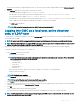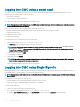Users Guide
For the latest information on supported web browsers, see the Dell Systems Software Support Matrix located at dell.com/support/
manuals.
2 In the Address eld, type the following URL, and then press <Enter>:
• To access CMC using IPv4 address: https://<CMC IP address>
If the default HTTPS port number (port 443) was changed, type: https://<CMC IP address>:<port number>
• To access CMC using IPv6 address: https://[<CMC IP address>]
If the default HTTPS port number (port 443) was changed, type: https://[<CMC IP address>]:<port number>, where
<CMC IP address> is the IP address for CMC and <port number> is the HTTPS port number.
The CMC Login page appears.
NOTE: While using IPv6, you must enclose the CMC IP address in parenthesis ([ ]).
Logging into CMC as a local user, active directory
user, or LDAP user
To log in to CMC, you must have a CMC account with the Log In to CMC privilege. The default root account is the default administrative
account that ships with CMC.
NOTE: For added security, it is recommended that you change the default password of the root account during initial setup.
NOTE: When Certicate Validation is enabled, FQDN of the system should be provided. If certicate validation is enabled and IP
address is provided for the Domain Controller, then the login will fail.
CMC does not support extended ASCII characters, such as ß, å, é, ü, or other characters used primarily in non-English languages.
To log in as a local user, Active Directory user, or LDAP user.
1 In the Username eld, type your user name:
• CMC user name: <user name>
NOTE
: The CMC user name can contain only alphanumeric characters and certain special characters. The at (@) symbol
and following special characters are not supported:
– Forward slash (/)
– Backward slash (/)
– Semicolon (;)
– Backward Quote (`)
– Quotations (“)
• Active Directory user name: <domain>\<user name>, <domain>/<user name> or <user>@<domain>.
• LDAP user name: <user name>
NOTE
: This eld is case-sensitive.
2 In the Password eld, type the user password.
NOTE
: For Active Directory user, the Username eld is case-sensitive.
3 In the Domain eld, from the drop-down menu, select the required domain.
4 Optionally, select a session timeout. This is the duration for which you can stay logged in with no activity before you are automatically
logged out. The default value is the Web Service Idle Timeout.
5 Click OK.
You are logged into CMC with the required user privileges.
You cannot log in to the Web interface with dierent user names in multiple browser windows on a single workstation.
NOTE
: If LDAP authentication is enabled and you attempt logging into CMC using the local credentials, the credentials are rst
checked in the LDAP server and then in CMC.
Logging into CMC 39