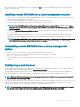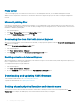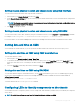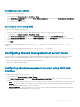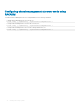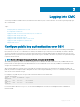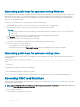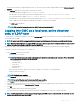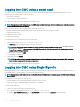Users Guide
Open an administrative command prompt, type racadm and press Enter. If you get the RACADM help instructions, it implies that the
software is installed correctly.
Installing remote RACADM on a Linux management station
1 Log in as root to the system running a supported Red Hat Enterprise Linux or SUSE Linux Enterprise Server operating system where
you want to install the managed system components.
2 Insert the Dell Systems Management Tools and Documentation DVD into the DVD drive.
3 To mount the DVD to a required location, use the mount command or a similar command.
NOTE: On the Red Hat Enterprise Linux 5 operating system, DVDs are auto-mounted with the -noexec mount option.
This option does not allow you to run any executable from the DVD. You need to mount the DVD-ROM manually, and then
run the commands.
4 Navigate to the SYSMGMT/ManagementStation/linux/rac directory. To install the RAC software, type the following command:
rpm -ivh *.rpm
5 For help about the RACADM command, type racadm help after you run the previous commands. For more information about
RACADM, see the Chassis Management Controller for Dell PowerEdge FX2/FX2s RACADM Command Line Reference Guide.
NOTE: When using the RACADM remote capability, you must have the 'write' permission on the folders where you are using
the RACADM subcommands, involving the le operations. For example, racadm getconfig -f <file name>.
Uninstalling remote RACADM from a Linux management
station
1 Log in as root to the system where you want to uninstall the management station features.
2 Run the following rpm query command to determine which version of the DRAC tools is installed:
rpm -qa | grep mgmtst-racadm
3 Verify the package version to be uninstalled and uninstall the feature by using the rpm -e rpm -qa | grep mgmtst-racadm
command.
Conguring a web browser
You can congure and manage CMC, servers, and modules installed in the chassis through a web browser. See the “Supported Browsers"
section in the Dell Systems Software Support Matrix at dell.com/support/manuals.
The CMC and the management station where you use your browser must be on the same network, which is called the management
network. On the basis of your security requirements, the management network can be an isolated and highly secure network.
NOTE
: Make sure that the security measures on the management network such as rewalls and proxy servers, do not prevent
your web browser from accessing the CMC.
Some browser features can interfere with connectivity or performance, especially if the management network does not have a route to the
Internet. If your management station is running on a Windows operating system, some Internet Explorer settings can interfere with
connectivity, even though you use a command line interface to access the management network.
NOTE
: To address security issues, Microsoft Internet Explorer strictly monitors the time on its cookie management. To support
this, the time on your computer that runs Internet Explorer must be synchronized with the time on the CMC.
Installing and setting up CMC 31