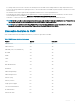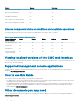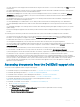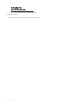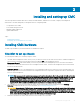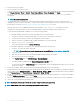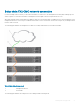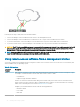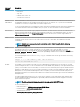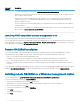Users Guide
Interface/
Protocol
Description
• DMTF WS-Management Specications: www.dmtf.org/standards/wbem/wsman
WinRM tool sets a default response timeout of 60 seconds for all WSMan commands it sends out. WinRM does not
allow varying this timeout interval.
Using “winrm set winrm/cong @{MaxTimeoutms ="80000"}” does not change the timeout due to a bug in the
WinRM tool. Therefore, it is recommended that WinRM is not used for commands that may take more than one
minute to complete execution.
The use of libraries that create SOAP-XML packets is recommended since users can congure the timeout duration
using these libraries.
For client connection using Microsoft WinRM, the minimum required version is 2.0. For more information, refer to the
Microsoft article, <support.microsoft.com/kb/968929>.
Launching CMC using other systems management tools
You can also launch CMC from the Dell Server Administrator or Dell OpenManage Essentials.
To access CMC interface using Dell Server Administrator, launch Server Administrator on your management station. In the left pane of the
Server Administrator home page, click System > Main System Chassis > Remote Access Controller. For more information, see the Dell
Server Administrator User’s Guide at dell.com/support/manuals.
Remote RACADM installation
To use remote RACADM from your management station, install remote RACADM using the Dell Systems Management Tools and
Documentation DVD that is available with your system. This DVD includes the following Dell OpenManage components:
• DVD root — Contains the Dell Systems Build and Update Utility.
• SYSMGMT — Contains the systems management software products including Dell OpenManage Server Administrator.
• Docs — Contains documentation for systems, systems management software products, peripherals, and RAID controllers.
• SERVICE — Contains the tools required to congure your system, and delivers the latest diagnostics and Dell-optimized drivers for
your system.
For information about installing Dell OpenManage software components, see the Dell OpenManage Installation and Security User's Guide
available at dell.com/support/manuals. You can also download the latest version of the Dell DRAC Tools from support.dell.com.
Installing remote RACADM on a Windows management station
If you are using the DVD, run
<path>
\SYSMGMT\ManagementStation\windows\DRAC\
<.msi le name>
If you have downloaded the software from support.dell.com:
1 Extract the downloaded le and execute the .msi le provided.
Depending on the version downloaded, the le will be named DRAC.msi, RACTools.msi, or RACTools64Bit.msi.
2 Accept the license agreement. Click Next.
3 Select the location where it is to be installed. Click Next.
4 Click Install.
The installing window appears.
5 Click Finish.
30
Installing and setting up CMC