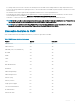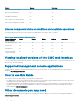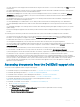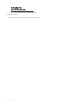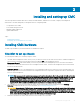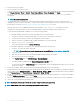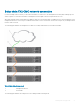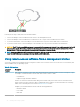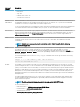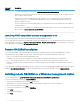Users Guide
4 Insert the servers in the chassis.
5 Connect the chassis to the power source.
6 To power on the chassis, press the power button or use the following interfaces after completing the task 6. Using the Web interface,
go to Chassis Overview > Power > Control > Power Control Options > Power On System. Click Apply.
You can also power on the chassis using the command line interface, use racadm chassisaction powerup command to
accomplish it.
NOTE: Do not turn on the servers.
7
The default CMC network conguration is Static with the CMC IP address 192.168.0.120. If you want to change the network
conguration to DHCP, connect a serial cable to serial port on the CMC. For more information on serial connection, refer to Serial
interface/protocol setup in Using Remote Access Software From a Management Station section.
After the serial connection is established, login and use the command racadm setniccfg —d to change the network
conguration to DHCP. CMC takes 30 to 60 seconds approximately to obtain the IP address from the DHCP server.
To view the DHCP assigned CMC IP address, use one of the following methods:
• To view CMC IP address using serial connection with CMC, perform the following steps:
1 Connect one end of the serial null modem cable to the serial connector on the back of the chassis.
2 Connect the other end of the cable to the management system serial port.
3 After the connection is established, login to CMC using default root account credentials.
4 Run the racadm getniccfg command.
In the output displayed, search for Current IP Address.
• To view CMC IP address by connecting the server using KVM, perform the following steps:
1 Connect to a server in the chassis using KVM.
NOTE
: For more details on how to connect a server through KVM, see Accessing Server Using KVM.
2 Turn on the server.
3 Make sure the server is set to boot in Unied Extensible Firmware Interface (UEFI) mode.
4 Press F2 to access the System Setup page.
5 In the System Setup page, click iDRAC Settings > System Summary.
The CMC IP address is displayed in the Chassis Management Controller section.
For more information about iDRAC Settings page in the iDRAC GUI, see the Dell Integrated Dell Remote Access Controller
(iDRAC) User’s Guide .
8 Connect to the CMC IP address by using a web browser by typing the default root account credential.
9 Congure iDRAC network settings as required. by default, iDRAC LAN is enabled with static IP congured. To determine the default
static IP address with an Enterprise license, go to Server Overview > Setup > iDRAC. You can also determine the static IP address
with an
Express license. Go to Server Overview > Server-Slot > Setup > iDRAC.
10 Provide the IO module with an external management IP address(if applicable) in the CMC web interface. You can get the IP address
by clicking I/O Module Overview, and then clicking Setup.
11 Connect to each iDRAC through the web interface using default root account credential to complete any necessary conguration.
12 Turn on the servers and install the operating system.
NOTE
: The default local account credential is root (user name) and calvin (user password).
NOTE: CMC restarts, if the control panel is improperly installed on the chassis.
26 Installing and setting up CMC