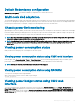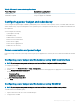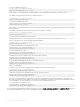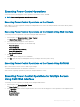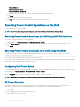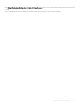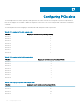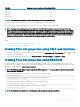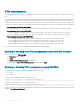Users Guide
PCIe Slot Mapping for quarter-width sleds (PowerEdge FC430)
PCIe slot-5 3b
PCIe slot-6 3a
PCIe slot-7 1b
PCIe slot-8 1a
NOTE: PCIe management is supported only for PowerEdge FX2s and not PowerEdge FX2.
For more information about mapping PCIe slots, see the Dell PowerEdge FD332 Owner’s Manual.
For more information about managing PCIe slots, see the CMC for Dell PowerEdge FX2/FX2s Online Help.
NOTE: The Agent-free monitoring feature is not available for the PCIe PERC and Network cards in the Chassis PCIe slots.
Agent-free monitoring is the systems management solution for Dell’s 12th generation of PowerEdge servers. It is out-of-band
with no dependence on any operating system agents. Using Agent-free monitoring you can monitor the storage attached to the
server (PERCs, hard disks, enclosures and so on) network devices using iDRAC without installing any agent on the managed
system or management station. For more information on Agent-free monitoring see,
Agent-free inventory and monitoring for
storage and network devices in Dell PowerEdge 12G Servers
whitepaper in Dell TechCenter.
Topics:
• Viewing PCIe slot properties using CMC web interface
• Viewing PCIe slot properties using RACADM
Viewing PCIe slot properties using CMC web interface
• To view the information about all the eight PCIe slots, in the left pane, click Chassis Overview > PCIe Overview. Click the to view all
the properties for the required slot.
• To view the information about one PCIe slot, click Chassis Overview > PCIe Slot <number> > Properties > Status.
Viewing PCIe slot properties using RACADM
You can view a PCIe slot assignment to a server by using the RACADM commands. Some of the commands are given here. For more
information about the RACADM commands, see the Dell Chassis Management Controller for PowerEdge FX2/FX2s RACADM Command
Line Reference Guide available at dell.com/support/manuals.
NOTE
: The PCIe card name will be displayed only after the BIOS completes POST in the associated Sled. Until then, the device
name is displayed as Unknown.
• To view the current assignment of PCIe devices to servers, run the following command:
racadm getpciecfg -a
• To view the properties of PCIe devices by using FQDD, run the following command:
racadm getpciecfg [-c <FQDD>]
For example, to view the properties of PCIe device 1, run the following command.
racadm getpciecfg -c pcie.chassisslot.1
• To view the existing PCIe conguration settings, run the following command:
racadm getconfig –g cfgPCIe
NOTE
: The PCIe card is not powered on if the Mezzanine card is not present in the associated Sled.
Conguring PCIe slots 159