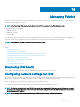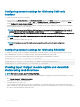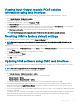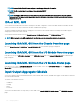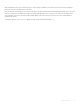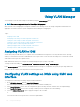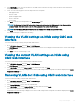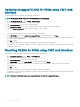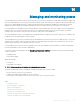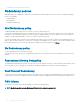Users Guide
Updating untagged VLANs for IOMs using CMC web
interface
To update untagged VLANs for IOM(s) using the CMC web interface:
NOTE: The untagged VLANs cannot be set to a VLAN ID that is already tagged.
1 Go to, I/O Module Overview , and click Setup > VLAN Manager.
The VLAN Manager page is displayed.
2 In the Select I/O Module section, select the required IOMs.
3 In the Specify Port Range section, select the range of fabric ports to be assigned to the selected IOM(s).
4 Select the Select or Deselect All option to apply the changes to all or no IOMs.
or
Select the check box against the specic slots to select the required IOMs.
5 In the Edit VLANs section, select Update the Untagged VLANs in the drop down list and click Apply.
A warning message is displayed that the congurations of the existing untagged VLAN will be overwritten with the congurations of
the newly assigned untagged VLAN.
6 Click OK to conrm.
The untagged VLANs are updated with the congurations of the newly assigned untagged VLAN.
An Operation Successful message is displayed. The current VLAN settings that are assigned to the IOMs are displayed in the VLAN
Assignment Summary eld.
Resetting VLANs for IOMs using CMC web interface
To reset VLANs for IOM(s) to default congurations using the CMC Web interface:
1 Go to I/O Module Overview, and click Setup > VLAN Manager.
The VLAN Manager page is displayed.
2 In the Select I/O Module section, select the required IOMs.
3 In the Edit VLANs section, select Reset VLANs in the drop down list and click Apply.
A warning message is displayed indicating that the congurations of the existing VLANs will be overwritten with the default
congurations.
4 Click OK to conrm.
The VLANs are assigned to the selected IOMs according to the default congurations.
An Operation Successful message is displayed. The current VLAN settings that are assigned to the IOMs are displayed in the VLAN
Assignment Summary eld.
NOTE
: The Reset to All VLANs option is not supported in IOAs in Virtual Link Trunking (VLT) mode.
148 Using VLAN Manager