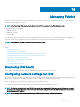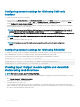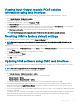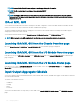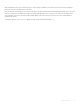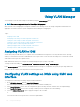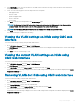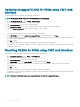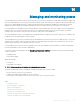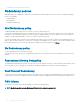Users Guide
NOTE: Do not click the Refresh icon or navigate to another page during the le transfer.
NOTE: The le transfer timer is not displayed when updating IOMINF
rmware.
NOTE: The FTOS or IOM software version is displayed in the format X-Y(A-B). For example, 8-3(1-4). If the Rollback
Version of the FTOS image is an old image which uses the old version string format 8-3-1-4, then the Current Version is
displayed as 8-3(1-4).
IOA or MXL GUI
You can launch the IOA/MXL GUI from CMC to manage the IOA/MXL conguration. To launch the MXL/IOA GUI from CMC, the IOM
must be set to MXL or IOA and you must have the Fabric A Administrator privilege.
The Dell PowerEdge FX2 MXL GUI supports changing the switch mode to IOA from MXL and the PowerEdge FX2 IOA GUI supports
changing the switch mode to MXL from IOA.
You can launch the MXL/IOA GUI from the Chassis Overview, I/O Module Overview, and I/O Module Status pages.
NOTE: While logging in to the MXL application for the rst time, you are prompted to customize the password.
Launching IOA/MXL GUI from the Chassis Overview page
Go to the Chassis Overview > Quick Links > Launch I/O Module GUI. The IOA/MXL login page is displayed.
Launching IOA/MXL GUI from the I/O Module Overview page
In the directory tree, go to I/O Module Overview. On the I/O Module Status page, click Launch I/O Module GUI. The IOA/MXL login
page is displayed.
Launching IOA/MXL GUI from the I/O Module Status page
In the directory tree, under the I/O Module Overview, click an IOA/MXL switch. On the I/O Module Status page, click Launch I/O
Module GUI. The IOA/MXL login page is displayed.
Input Output Aggregator Module
You can view details of IOM on the RACADM interface, Chassis Health, IOM Overview, and IOM Status pages. This information can also be
viewed from CMC RACADM.
The modes of the IOM are as follows:
• Standalone
• Stacking
• PMux
• Full Switch
You can view the IOM mode as a tool tip when you select IOM on the Chassis Health, I/O Module Status, and I/O Module Overview
pages.
144
Managing Fabrics