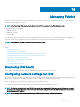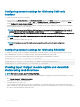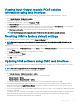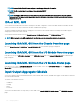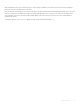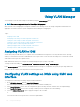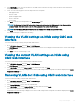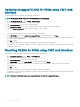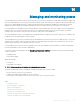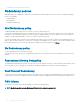Users Guide
Viewing Input Output module FCoE session
information using web interface
You can view the FCoE session information for Dell PowerEdge M I/O Aggregator using the CMC web interface. To do this:
1 Go to Chassis Overview > I/O Module Overview.
All the IOMs (2) appear in the expanded list.
2 Click the IOM (slot) you want to view. Click Properties > FCoE.
The FCoE I/O Module page specic to the IOM slot is displayed.
3 In the Select Port drop-down, select the required port number for the selected IOM and click Show Sessions. The selected option
retrieves the FCoE session information for the switch, and present it to the user as a table.
The FCoE Session Information section displays the FCoE session information for the switch.
NOTE: The I/O Aggregator also displays the active FCoE sessions when the switch is using the protocol.
Resetting IOM to factory default settings
You can reset IOM to the factory default settings using the Deploy I/O Modules page.
NOTE: This feature is supported on PowerEdge M I/O Aggregator IOM only. Other IOMs including MXL 10/40GbE are not
supported.
To reset the selected IOMs to factory default settings using the CMC Web interface:
1 In the system tree, go to I/O Module Overview and click Setup or expand I/O Module Overview in the system tree, select the IOM,
and click Setup.
The Deploy I/O Modules page displays the IOM(s) that are powered on.
2 For the required IOM(s), click Reset.
A warning message is displayed.
3 Click OK to continue.
Updating IOM software using CMC web interface
You can update the IOM software by selecting the required software image from a specied location. You can also rollback to an earlier
software version.
NOTE
: This feature is supported only on Dell PowerEdge I/O Aggregator.
To update the IOM Infrastructure device software, in the CMC Web interface:
1 Go to Chassis Overview > I/O Module Overview > Update.
The IOM Firmware Update page is displayed. Alternatively, go to any of the following
• Chassis Overview > Update.
• Chassis Overview > Chassis Controller > Update.
The Firmware Update page is displayed, which provides a link to access the IOM Firmware and Software page.
2 In the IOM Firmware Update page, in the Firmware section, select the check box in the Update column for the IOM you want to
update the software and click Apply Firmware Update. Alternatively, to rollback to the earlier versions of the software, select the
check box in the Rollback column.
3 Select the software image for the software update, using the Browse option. The name of Software image gets displayed in the IOM
Software Location eld.
The Update Status section provides software update or rollback status information. A status indicator displays on the page while the
image le uploads. File transfer time varies based on connection speed. When the internal update process begins, the page
automatically refreshes and the Firmware update timer is displayed.
Managing Fabrics
143