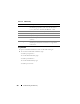User's Manual
Troubleshooting and Recovery 349
Using RACADM
1
Open a serial/Telnet/SSH text console to the CMC and log in.
2
To view the hardware log, type:
racadm getsel
To clear the hardware log, type:
racadm clrsel
Viewing the CMC Log
The CMC generates a log of chassis-related events.
NOTE: To clear the hardware log, you must have Clear Logs Administrator
privilege.
Using the Web Interface
You can view, save a text file version of, and clear the CMC log in the CMC
Web interface.
You can re-sort the log entries by Source, Date/Time, or Description by
clicking the column heading. Subsequent clicks on the column headings
reverse the sort.
Table 11-9 provides descriptions of the information provided on the CMC
Log page in the CMC Web interface.
To view the CMC log:
1
Log in to the CMC Web interface.
2
Click
Chassis
in the system tree.
3
Click the
Logs
tab.
4
Click the
CMC Log
sub-tab. The
CMC Log
page displays.
To save a copy of the CMC log to your managed station or network, click Save
Log. A dialog box opens; select a location for a text file of the log.