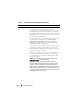User's Manual
Power Management 279
For example, the following command:
racadm config -g cfgChassisPower -o
cfgChassisRedundancyPolicy 1
sets the redundancy policy to 1.
• To enable or disable dynamic PSU engagement, type:
racadm config -g cfgChassisPower -o
cfgChassisDynamicPSUEngagementEnable <
value
>
where
<
value
>
can be
0
(disable), 1 (enable). The default is 1.
For example, the following command:
racadm config -g cfgChassisPower -o
cfgChassisDynamicPSUEngagementEnable 0
disables dynamic PSU engagement.
For information about RACADM commands for chassis power, see the
config, getconfig, getpbinfo, and cfgChassisPower sections
in the
CMC Administrator Reference Guide.
Assigning Priority Levels to Servers
Server priority levels determine which servers the CMC draws power from
when additional power is required.
NOTE: The priority you assign to a server is linked to its slot and not to the server
itself. If you move the server to a new slot, you must reconfigure the priority for the
new slot location.
NOTE: To perform power management actions, you must have Chassis
Configuration Administrator privilege.
Using the Web Interface
1
Log in to the CMC Web interface.
2
Select
Servers
in the system tree. The
Servers Status
page appears.
3
Click the
Power Management
tab. The
Server Priority
page appears,
listing all of the servers in your chassis.