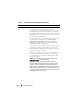User's Manual
278 Power Management
Using RACADM
To enable redundancy and set the redundancy policy:
NOTE: To perform power management actions, you must have Chassis Control
Administrator privilege.
1
Open a serial/Telnet/SSH text console to the CMC and log in.
2
Set properties as needed:
• To select a redundancy policy, type:
racadm config -g cfgChassisPower -o
cfgChassisRedundancyPolicy <
value
>
where
<
value
>
can be
0
(No Redundancy), 1 (AC Redundancy),
2
(Power Supply Redundancy). The default is 0.
Enable Dynamic
Power Supply
Engagement
Enables (when checked) dynamic power management.
In Dynamic Engagement mode, the power supplies are
turned ON (online) or OFF (standby) based on power
consumption, optimizing the energy consumption of the
entire chassis.
For example, your power budget is 5000 watts, your
redundancy policy is set to AC redundancy mode, and you
have six power supply units. The CMC determines that four
of the power supply units can manage the AC redundancy
while the other two remain in standby mode. If an additional
2000W of power is needed for newly installed servers or
power efficiency of the existing system configuration is
required to be improved, then the two standby power supply
units are engaged.
Disable Chassis
Power Button
Disables (when checked) the chassis power button. If the
check box is selected and you attempt to change the power
state of the chassis by pressing the chassis power button, the
action is ignored.
Table 8-16. Configurable Power Budget/Redundancy Properties
(continued)
Item Description