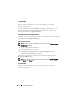User's Manual
264 Power Management
Using the Web Interface
The PSU health status can be viewed in two ways: from the Chassis Graphics
section on the Chassis Status page or the Power Supply Status page.
The Chassis Graphics page provides a graphical overview of all PSUs
installed in the chassis.
To view health status for all PSUs using Chassis Graphics:
1
Log in to the CMC Web interface.
2
The
Chassis Status
page is displayed. The right section of
Chassis
Graphics
depicts the rear view of the chassis and contains the health status
of all PSUs. PSU health status is indicated by the color of the PSU
subgraphic:
• Green — PSU is present, powered on and communicating with the
CMC; there is no indication of an adverse condition.
• Amber — Indicates a PSU failure. See the CMC log for details on the
failure condition.
• Gray — Occurs during PSU initialization and usually during Chassis
power up or PSU insertion. PSU is present and not powered on. It is
not communicating with the CMC and there is no indication of an
adverse condition.
3
Use the cursor to hover over the an individual PSU subgraphic and a
corresponding text hint or screen tip is displayed. The text hint provides
additional information on that PSU.
4
The PSU subgraphic is hyperlinked to the corresponding CMC GUI page
to provide immediate navigation to the
Power Supply Status
page
for all PSUs.
To view the health status of the PSUs using Power Supply Status:
1
Log in to the CMC Web interface.
2
Select
Power Supplies
in the system tree. The
Power Supply Status
page displays.
Table 8-6 and Table 8-7 provide descriptions of the information provided
on the
Power Supply Status
page.