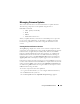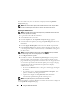User's Manual
Using the CMC Web Interface 169
Recovering iDRAC Firmware Using the CMC
iDRAC firmware is typically updated using iDRAC facilities such as the
iDRAC Web interface, the SM-CLP command line interface, or operating
system specific update packages downloaded from support.dell.com. See the
iDRAC Firmware User’s Guide for instructions for updating the iDRAC
firmware.
Early generations of servers can have corrupted firmware recovered using the
newly-updated iDRAC firmware process. When the CMC detects corrupted
iDRAC firmware, it lists the server on the Updatable Components page.
Follow these steps to update the iDRAC firmware.
1
Download the latest iDRAC firmware to your management computer from
support.dell.com
.
2
Log in to the Web interface (see "Accessing the CMC Web Interface").
3
Click
Chassis
in the system tree.
4
Click the
Update
tab. The
Updatable Components
page appears.
5
Select the iDRAC or iDRACs of the same model to update by selecting the
Update Targets
check box those devices.
6
Click the
Apply iDRAC Update
button below the iDRAC component list.
7
Click
Browse
, browse to the iDRAC firmware image you downloaded,
and click
Open
.
NOTE: The default iDRAC firmware image name is firmimg.imc.
8
Click
Begin Firmware Update
. Additional items to note:
• Do not use the
Refresh
button or navigate to another page during
the file transfer.
• To cancel the process, click
Cancel File Transfer and Update
- this
option is available only during file transfer.
• Update status displays in the
Update State
field; this field is
automatically updated during the file transfer process.
NOTE: It can take up to ten minutes to update the iDRAC firmware.