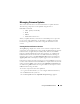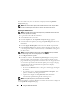User's Manual
166 Using the CMC Web Interface
After the CMC resets, the new firmware is displayed on the Updatable
Components page.
NOTE: After the firmware update, clear the Web browser cache. See your Web
browser’s online help for instructions on how to clear the browser cache.
Updating the iKVM Firmware
NOTE: The iKVM resets and becomes temporarily unavailable after the firmware
has been uploaded successfully.
1
Log back in to the CMC Web interface.
2
Select
Chassis
in the system tree.
3
Click the
Update
tab. The
Updatable Components
page appears.
4
Select the iKVM to update by selecting the
Update Targets
check box for
that iKVM.
5
Click the
Apply iKVM Update
button below the iKVM component list.
6
In the
Firmware Image
field, enter the path to the firmware image file on
your management station or shared network, or click
Browse
to navigate to
the file location.
NOTE: The default iKVM firmware image name is ikvm.bin; however, the iKVM
firmware image name can be changed by the user.
7
Click
Begin Firmware Update
.
8
Click
Yes
to continue. The
Firmware Update Progress
section provides
firmware update status information. A status indicator displays on the
page while the image file uploads. File transfer time can vary greatly based
on connection speed. When the internal update process begins, the page
automatically refreshes and the Firmware update timer displays.
Additional items to note:
• Do not use the
Refresh
button or navigate to another page during the
file transfer.
• To cancel the process, click
Cancel File Transfer and Update
- this
option is available only during file transfer.
• Update status displays in the
Update State
field; this field is
automatically updated during the file transfer process.
NOTE: The update may take up to two minutes for the iKVM.
When the update is complete, iKVM resets and the new firmware is displayed
on the Updatable Components page.