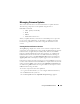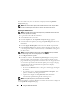User's Manual
Using the CMC Web Interface 165
NOTE: When transferring files to and from the CMC, the file transfer icon spins
during the transfer. If your icon is not animated, make sure that your browser is
configured to allow animations. See "Allow Animations in Internet Explorer" on
page 34 for instructions.
NOTE: If you experience problems downloading files from the CMC using Internet
Explorer, enable the Do not save encrypted pages to disk option. See "Downloading
Files From CMC With Internet Explorer" on page 33 for instructions.
1
On the
Updatable Components
page, select the CMC or CMCs to
update by selecting the
Update Targets
check box for the CMC(s).
Both CMCs can be updated at the same time.
2
Click the
Apply CMC Update
button below the CMC component list.
NOTE: The default CMC firmware image name is firmimg.cmc. The CMC firmware
should be updated first, before updating IOM infrastructure device firmware.
3
In the
Firmware Image
field, enter the path to the firmware image file on
your management station or shared network, or click
Browse
to navigate to
the file location.
4
Click
Begin Firmware Update
. The
Firmware Update Progress
section
provides firmware update status information. A status indicator displays
on the page while the image file uploads. File transfer time can vary greatly
based on connection speed. When the internal update process begins, the
page automatically refreshes and the Firmware update timer displays.
Additional items to note:
• Do not use the
Refresh
button or navigate to another page during the
file transfer.
• To cancel the process, click
Cancel File Transfer and Update
- this
option is available only during file transfer.
• Update status displays in the
Update State
field; this field is
automatically updated during the file transfer process.
NOTE: The update may take several minutes for the CMC.
5
For a standby (secondary) CMC, when the update is complete the Update
State field displays "Done". For an active (primary) CMC, during the final
phases of the firmware update process, the browser session and connection
with the CMC will be lost temporarily as the active (primary) CMC is
taken off line. You must log in again after a few minutes, when the active
(primary) CMC has rebooted.