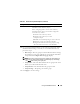User's Manual
150 Using the CMC Web Interface
To obtain a secure server certificate for the CMC, you must submit a
Certificate Signing Request (CSR) to a certificate authority of your choice.
A CSR is a digital request for a signed, secure server certificate containing
information about your organization and a unique, identifying key.
When a CSR is generated from the Generate Certificate Signing Request
(CSR) page, you are prompted to save a copy to your management station or
shared network, and the unique information used to generate the CSR is
stored on the CMC. This information is used later to authenticate the server
certificate you receive from the certificate authority. After you receive the server
certificate from the certificate authority, you must then upload it to the CMC.
NOTE: For the CMC to accept the server certificate returned by the certificate
authority, authentication information contained in the new certificate must match
the information that was stored on the CMC when the CSR was generated.
CAUTION: When a new CSR is generated, it overwrites any previous CSR on the
CMC. If a pending CSR is overwritten before its server certificate is granted from a
certificate authority, the CMC will not accept the server certificate because the
information it uses to authenticate the certificate has been lost. Take caution
when generating a CSR to prevent overwriting any pending CSR.
Upload Webserver key
and Certificate
Select this option and click Next to open the Webserver Key
and Certificate Upload page, where you can upload an
existing Web server key and server certificate that your
company holds title to and uses to control access to the
CMC.
NOTE: Only X.509, Base64 encoded certificates are accepted
by the CMC. Binary DER-encoded certificates are not
accepted. Uploading a new certificate replaces the default
certificate you received with your CMC.
View Server Certificate Select the option and click the Next button to open the
View Server Certificate page where you can view the
current server certificate.
Table 5-17. SSL Main Menu Options
(continued)
Field Description