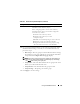User's Manual
Using the CMC Web Interface 145
8
If you selected Standard Schema, type the following information in the
Standard Schema Settings section. If you selected Extended Schema,
proceed to step 9.
•
Role Groups
– The role groups associated with the CMC. To change
the settings for a role group, click the role group number in the Role
Groups list. The
Configure Role Group
page displays.
NOTE: If you click a role group link prior to applying any new settings you
have made, you will lose those settings. To avoid losing any new settings,
click Apply before clicking a role group link.
•
Group Name
– The name that identifies the role group in the Active
Directory associated with the CMC card.
•
Group Domain
– The domain where the group is located.
•
Group Privilege
– The privilege level for the group.
9
Click
Apply
to save the settings.
Use Extended Schema Uses Extended Schema with Active Directory, which uses
Dell-defined Active Directory objects.
Before configuring CMC to use the Active Directory
Extended Schema option, you must first configure the
Active Directory software:
1
Extend the Active Directory schema.
2
Extend the Active Directory Users and
Computers Snap-in.
3
Add CMC users and their privileges to Active Directory.
4
Enable SSL on each of your domain controllers.
5
Configure the CMC Active Directory properties using
either the CMC Web interface or the RACADM.
Table 5-24. Active Directory Schema Options
(continued)
Setting Description