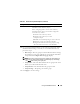User's Manual
142 Using the CMC Web Interface
Configuring Active Directory (Standard Schema and Extended Schema)
NOTE: To configure Active Directory settings for the CMC, you must have Chassis
Configuration Administrator privilege.
NOTE: Before configuring or using the Active Directory feature, you must ensure
that your Active Directory server is configured to communicate with the CMC.
1
Ensure that all Secure Socket Layer (SSL) certificates for the Active
Directory servers are signed by the same certificate authority and have
been uploaded to the CMC.
2
Log in to the Web interface and navigate to the
Active Directory
Main Menu
.
3
Select
Configure
, and then click
Next
. The
Active Directory
Configuration and Management
page displays.
4
Select the
Enable Active Directory
check box under the
Common
Settings
heading.
5
Type the required information into the remaining
fields. See Table 5-23.
View Certificate Displays the certificate authority-signed server certificate
for Active Directory that has been uploaded to the CMC.
NOTE: By default, CMC does not have a certificate
authority-issued server certificate for Active Directory.
You must upload a current, certificate authority-signed
server certificate.
Upload Kerberos
Keytab
Uploads a Kerberos Keytab for Active Directory to the
CMC. You can generate the Kerberos Keytab from the
Active Directory Server by executing the ktpass.exe utility.
This keytab establishes a trust relationship between the
Active Directory Server and the CMC.
NOTE: The CMC does not have a Kerberos Keytab for Active
Directory. You must upload a currently generated Kerberos
Keytab. See "Configuring Single Sign-On" for detailed
information.
Table 5-22. Active Directory Main Menu Page Options
(continued)
Field Description