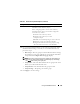User's Manual
Using the CMC Web Interface 141
Configuring and Managing Microsoft Active
Directory Certificates
NOTE: To configure Active Directory settings for the CMC, you must have Chassis
Configuration Administrator privilege.
NOTE: For more information about Active Directory configuration and how to
configure Active Directory with Standard Schema or Extended Schema, see "Using
the CMC With Microsoft Active Directory" on page 207.
You can use the Microsoft Active Directory service to configure your software
to provide access to the CMC. Active Directory service allows you to add and
control the CMC user privileges of your existing users.
To access the Active Directory Main Menu page:
1
Log in to the Web interface.
2
Click the
Network/Security
tab, and then click the
Active Directory
sub-
tab. The
Active Directory Main Menu
page appears.
Table 5-22 lists the Active Directory Main Menu page options.
Table 5-22. Active Directory Main Menu Page Options
Field Description
Configure Configure and manage the following Active Directory
settings for CMC: CMC Name, ROOT Domain Name,
CMC Domain Name, Active Directory Authentication
Timeout, Active Directory Schema Selection (Extended or
Standard), and Role Group settings.
Upload AD Certificate Upload a certificate authority-signed certificate for Active
Directory to the CMC. This certificate, which you obtain
from Active Directory, grants access to the CMC.
Download Certificate Downloads a CMC server certificate to your management
station or shared network using Windows Download
Manager. When you select this option and click Next, a File
Download dialog box appears. Use this dialog box to specify
a location on your management station or shared network
for the server certificate.